AI-powered sales route planner | On the Road app overview
The OnePageCRM On the Road is an AI-powered route planning app that allows you to quickly select the contacts you want to visit and automatically calculate the optimal route, using the most up-to-date traffic data. This will give you the time estimate for your journey, and get you there in the most efficient way possible!
The Speed Dialer can now be accessed from the On the Road App, allowing you to Speed Dial your Starred contacts or the ones with the Next Action set for Today. This way, you can quickly call your contacts and log the call result or leave a note for these contacts.
In this article:
| Build your journey |
| Navigate to your contacts' address |
| Select your default navigation app |
| Use the Speed Dialer |
Build your journey
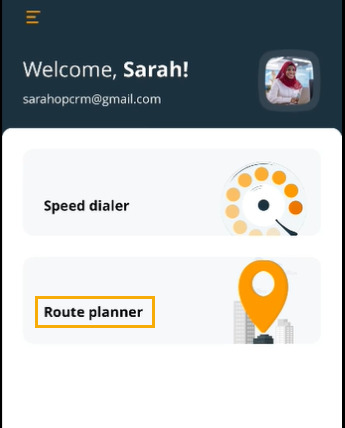
Contacts under the Starred sections are contacts that you have previously starred, while contacts under the Today section are contacts that have a Next Action due today. Only contacts with a contact or organization postal address will be displayed here.
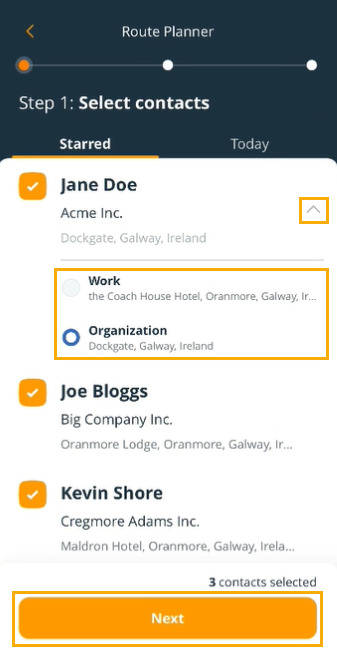
Note: By default, the average stop time is set to 30 minutes, but the route planner will remember your previously set average stop time.
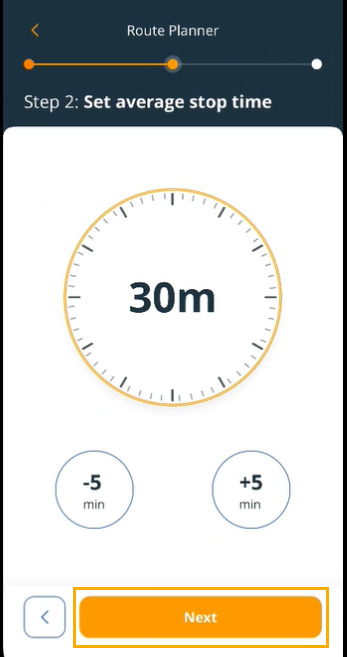
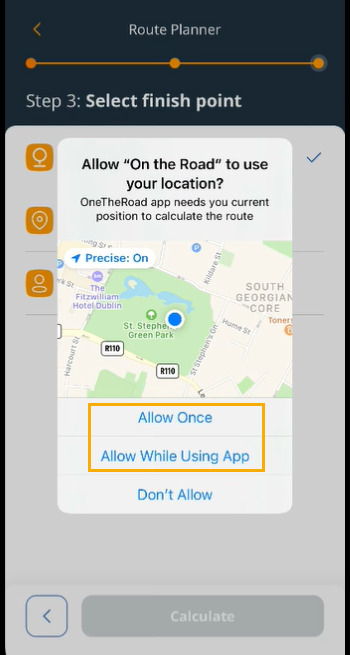
- Start Point
- Address (enter address)
The address you enter will be remembered for next time. - Select from contact list
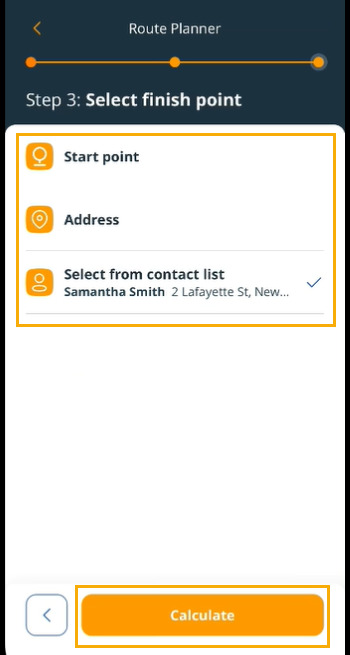
Navigate to your contacts' address
Jump up to Article's Overview ⮝On the Road will build the optimal route and navigate you to each stop.
The app takes into consideration the most up-to-date traffic data and ensures you get to your destination as quickly as possible.
You also have the option to select your default navigation app.
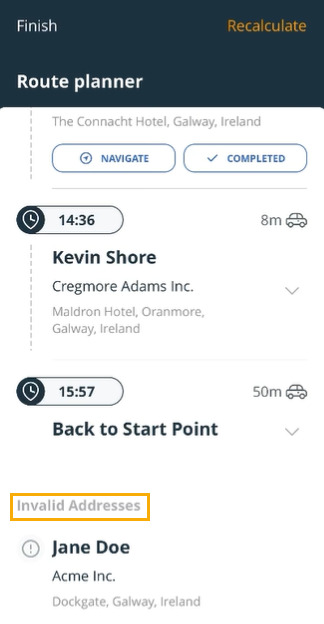
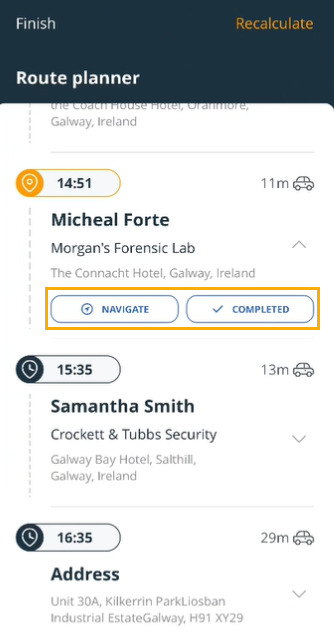
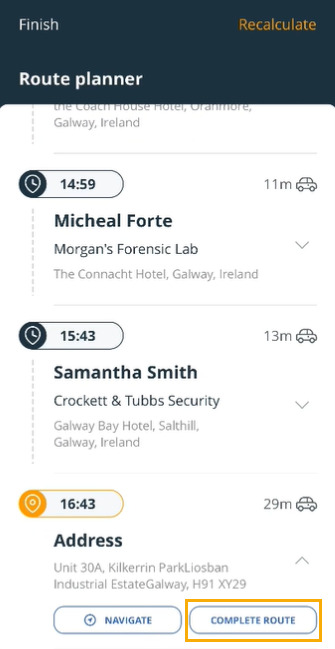
Select your default navigation app
Jump up to Article's Overview ⮝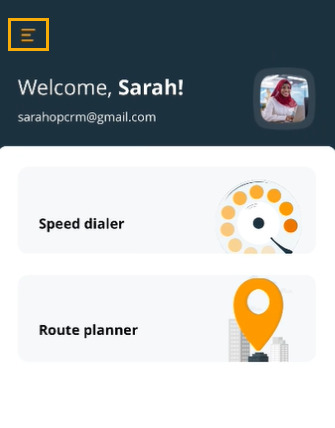
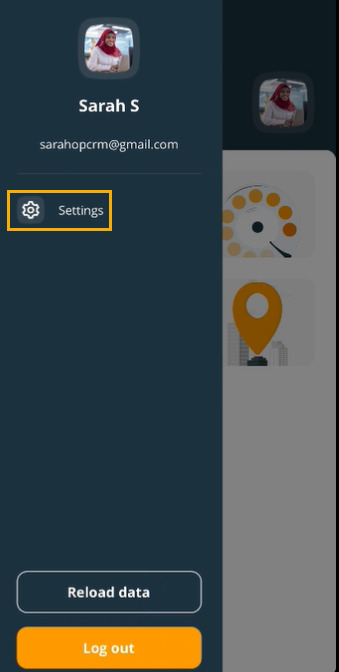
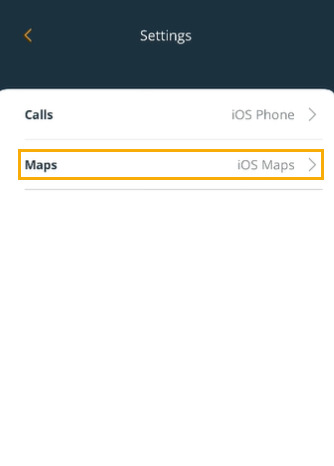
Notes:
- Only contacts with a contact or organization's postal address will be displayed.
- When you're building your journey, the contact address will be selected by default.
- You can select up to 10 contacts to build your journey.
- If a contact has an invalid address, they'll be shown at the bottom of the list in the Invalid address list.
Use the Speed Dialer
Jump up to Article's Overview ⮝The Speed Dialer is part of the On the Road app and can be accessed on the welcome screen of the app.
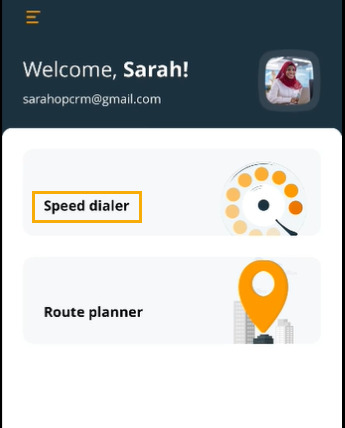
Note: Only contacts with at least one contact or organization phone number will be displayed.
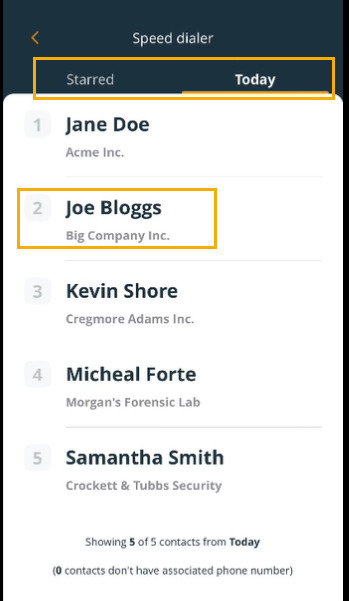
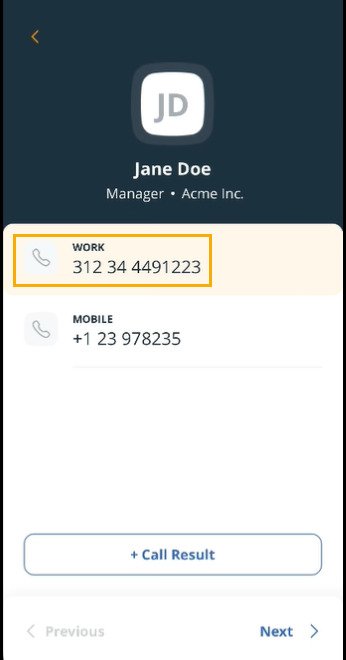
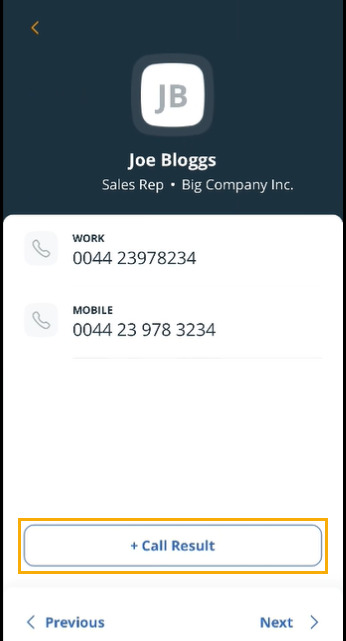
Note: If you mention a team member in the note, they will receive a notification of this.
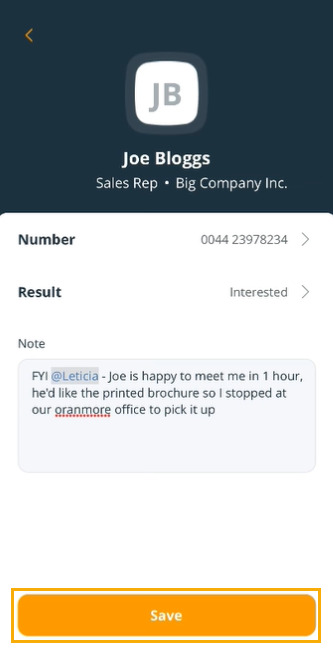
Only contacts with at least one contact or organization phone number will be displayed in the Speed Dialer list.
