Manage and store files in your CRM | Documents page
On the Documents page, you can store files to be shared with your entire team right inside your CRM account.
This way, all your relevant files can be easily accessed, downloaded, and shared with customers without leaving OnePageCRM.
In this article:
| Add Documents | Sort Documents |
| Edit Documents | Pin Documents |
| Remove Documents | Search Documents |
| Download Documents |
Add Documents
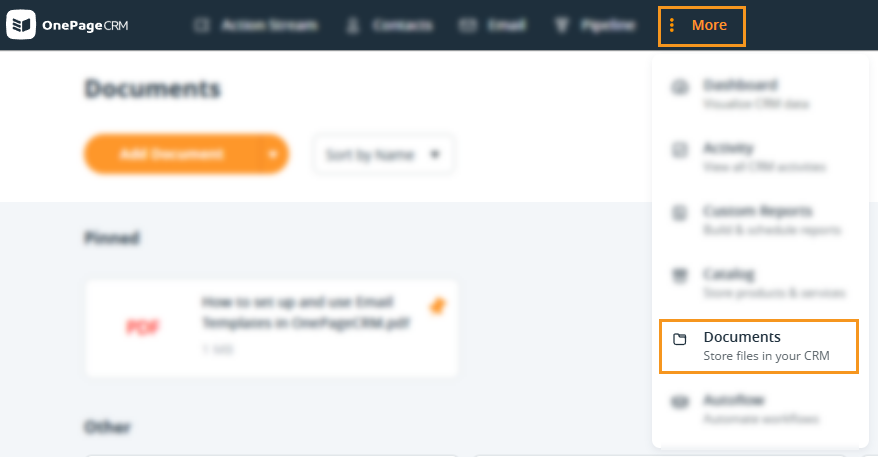
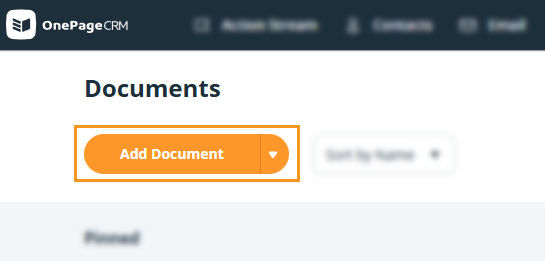
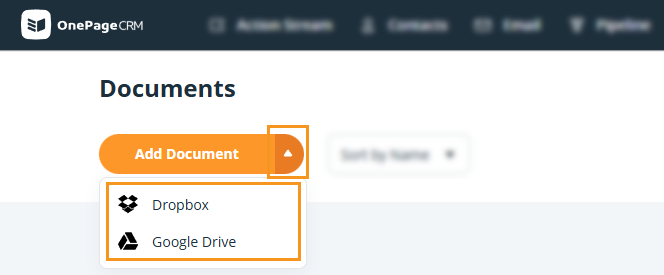
Edit Documents
Jump up to Article's Overview ⮝To edit (rename) a document, hover over the file on the Documents page and click on the pencil icon.
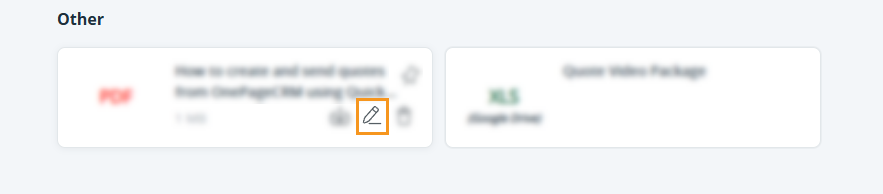
💡 The file name changes only in OnePageCRM. When downloaded, the file displays its original name.
Remove Documents
Jump up to Article's Overview ⮝To remove a document from the Documents page in your CRM, hover over the document and click on the bin icon.
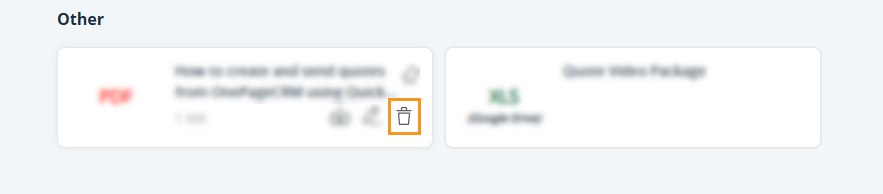
Download Documents
Jump up to Article's Overview ⮝You can download docs from the Documents page by hovering over the document and clicking on the downward arrow icon.
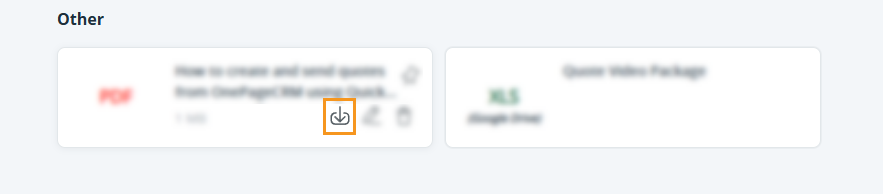
💡 You can preview the document by clicking on it.
Sort Documents
Jump up to Article's Overview ⮝Click on the downward arrow to the right side of the Sort By box → select an option:
- Name - Alphabetical order of file names, pinned files will be displayed at the top.
- Size - Size of file
- Type - File format
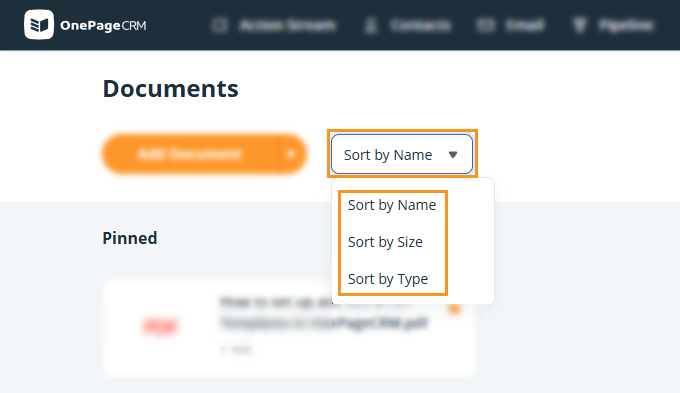
💡 When sorted by Name, pinned documents will be displayed first.
Pin Documents
Jump up to Article's Overview ⮝To pin/unpin a document, hover over the document and click on the pin icon.
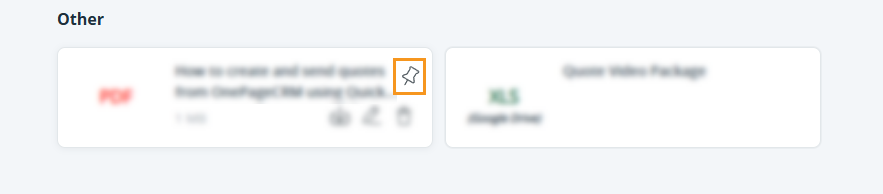
Search Documents
Jump up to Article's Overview ⮝Start to type the search term (e.g., name of the document) in the Search Box at the top.
Matching documents stored inside your CRM account will be displayed while you are typing.
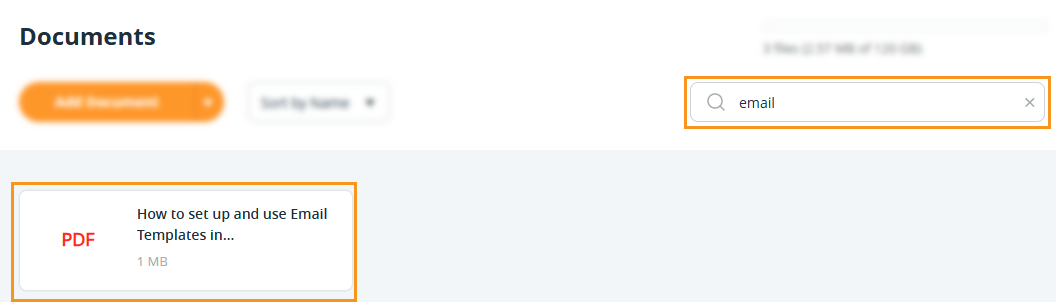
💡 Any user can rename, download, and remove files.
💡 The Documents page will display:
- The total number of files uploaded,
- The total storage used for the entire account.
