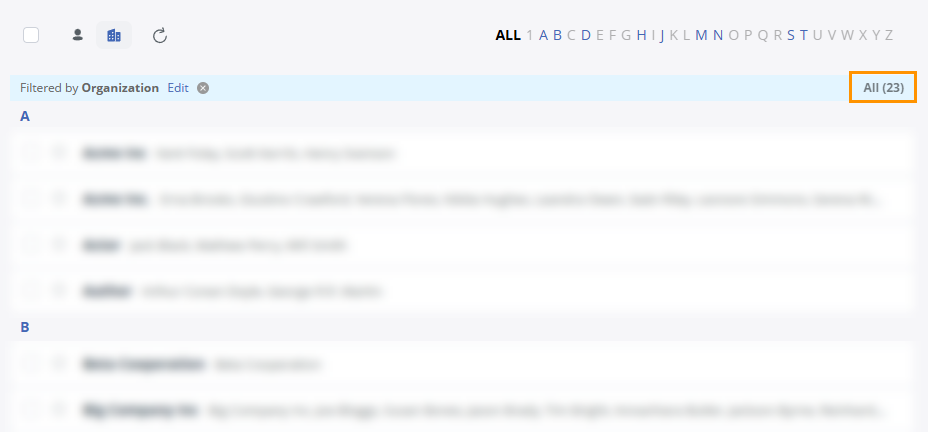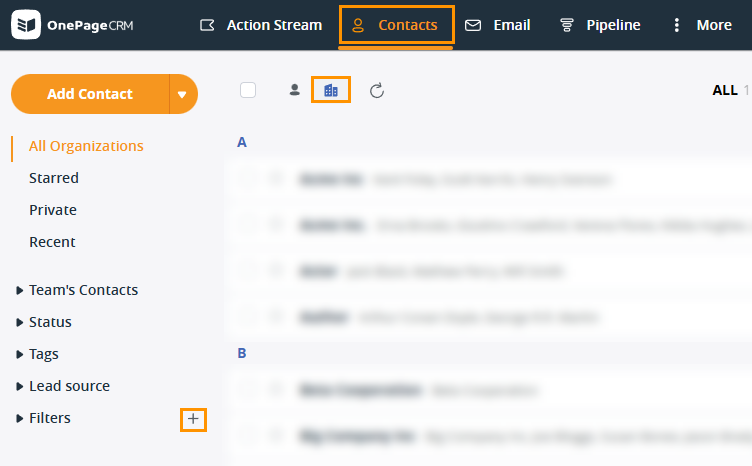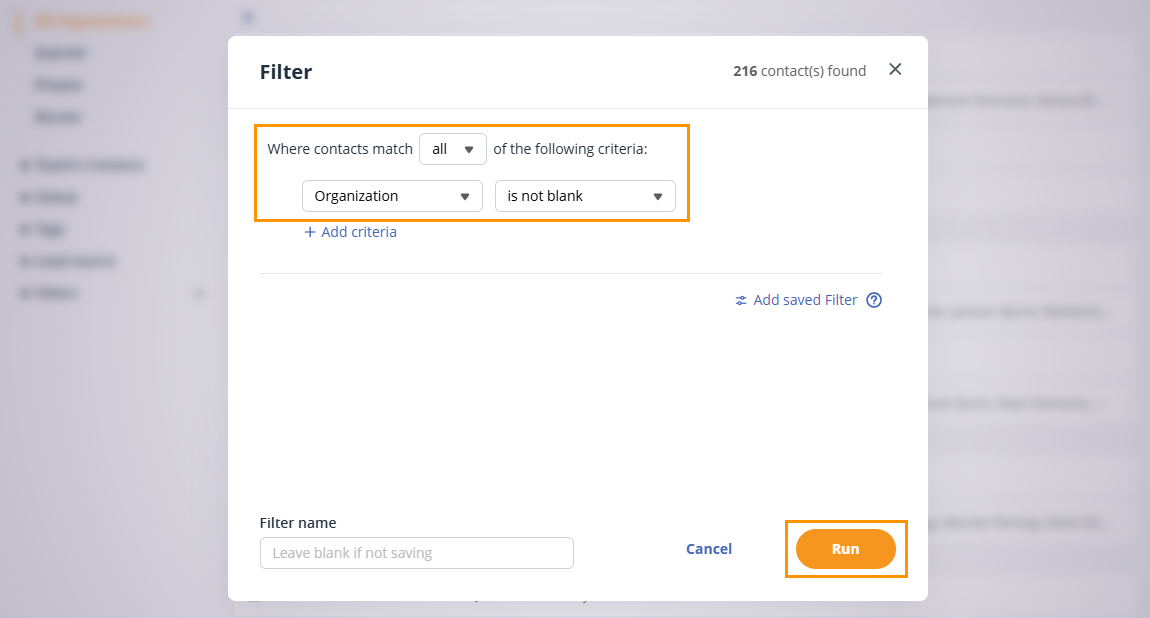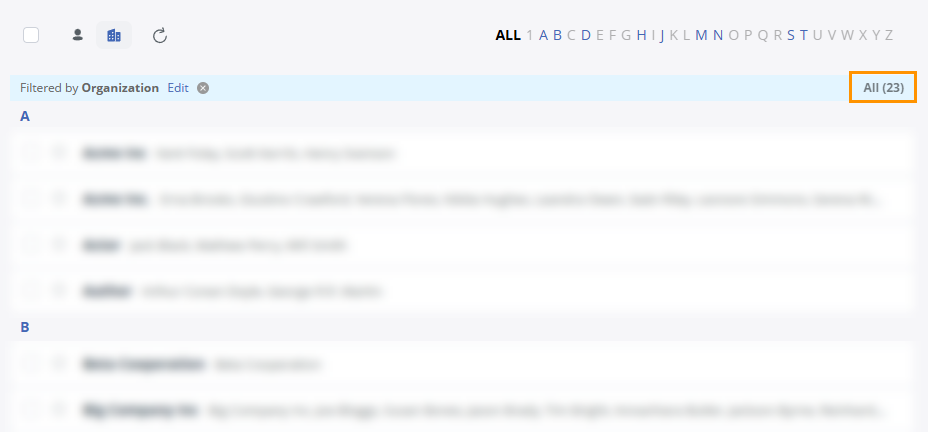Find the number of organizations in your CRM account
If you work a lot with organizations or account management, you might want to find the total number of organizations in your OnePageCRM account.
1
Open the Contacts tab → click on the building icon to view Organizations only → select the plus icon (+) beside the Filters.
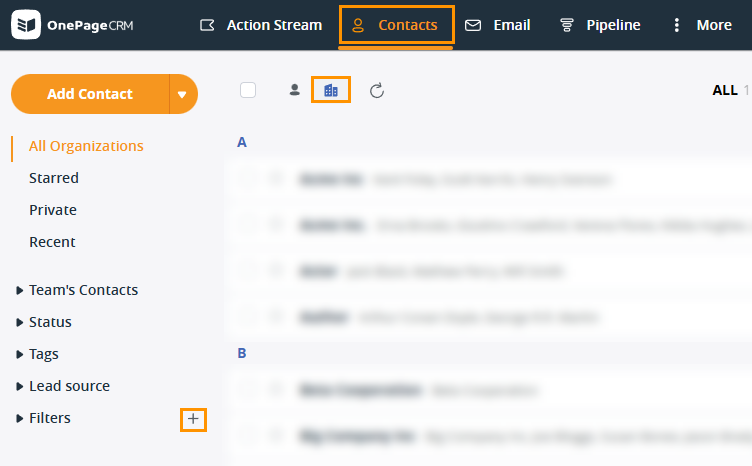
2
In the filter pop-up window, select Organization from the first dropdown → choose is not blank from the second dropdown → click on Run.
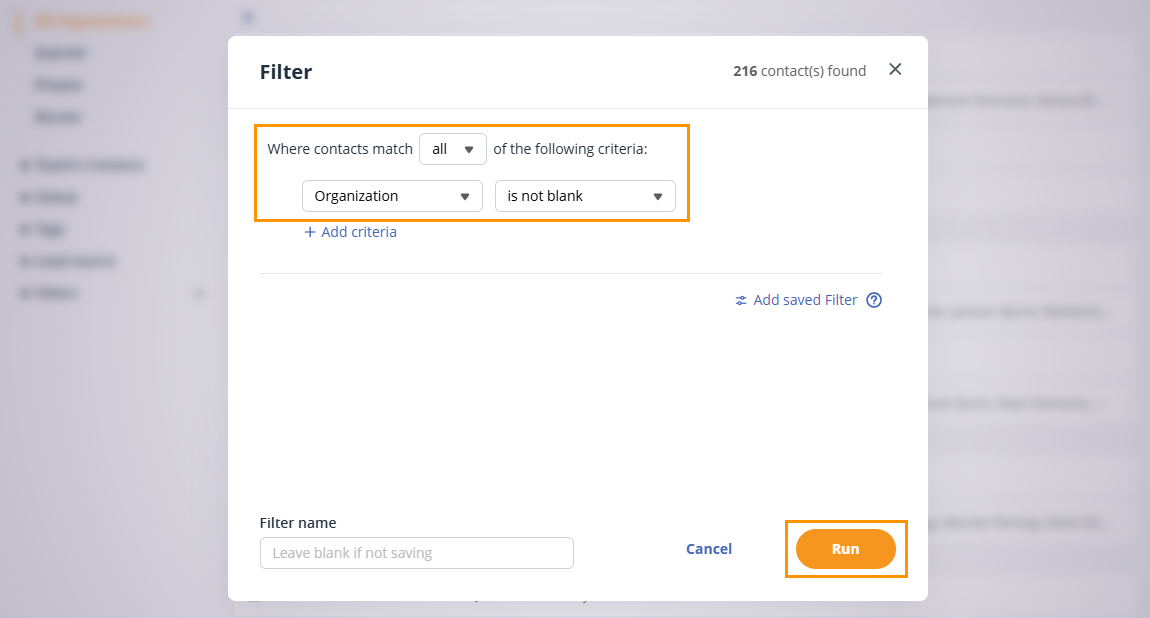
Note: Make sure "all" is selected in Where contacts match all of the following...
3
The number in brackets in the blue area at the top is the total number of organizations in your OnePageCRM account.