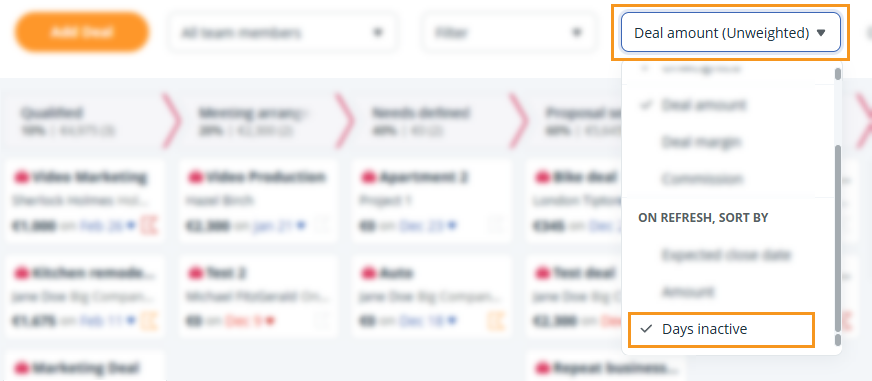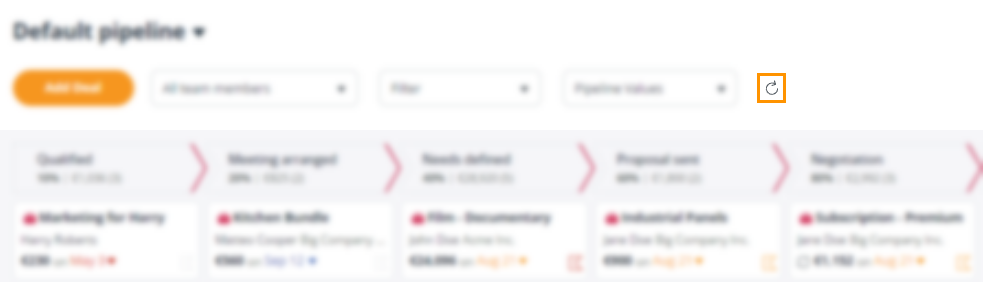Deal Velocity & Inactive Days
Deal Velocity helps you quickly spot where deals get stuck, so you can take action to move them forward.
You can also sort your deals in Kanban view by Days Inactive, making it easy to see which deals have been sitting the longest at each stage — these will appear at the top.
The Deal Velocity feature is available on the Business plan. Upgrade here.
In this article:
| What is Deal Velocity |
| Sort by Days Inactive |
What is Deal Velocity
Once you create a deal, you will be able to see the number of days that the deal has been at each stage of your pipeline. This is visible in the Contacts profile, Pipeline page, and the Dashboard.

Sort by Days Inactive
Jump up to Article's Overview ⮝