Update multiple Actions in bulk for several contacts
While you can add tasks to contacts individually, you can also do this in bulk for several contacts at the same time.
For example, you can update multiple Actions in several ways.
In this article:
| Assign new Actions | Delete Actions |
| Complete Actions | Overwrite |
To do any bulk updates, you need to select contacts or organizations from any list view within the CRM → in the bulk update menu at the top → click on Actions.
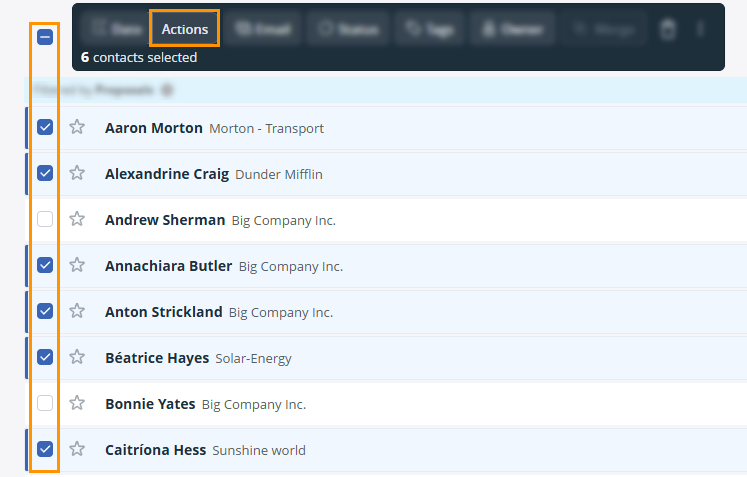
Assign Actions in bulk
Jump up to Article's Overview ⮝In the Bulk update Actions pop-up, select Insert Actions from the dropdown → add your action and click Apply.
- Type your Action text in the provided field.
- Select a date from the Date flag.
- Select a User from the dropdown.

Complete Actions in bulk
Jump up to Article's Overview ⮝In the Bulk update Actions pop-up, select Complete Actions from the dropdown → select an option and click Apply.
- Complete only the Next Actions assigned to me.
- Complete all Actions assigned to me.
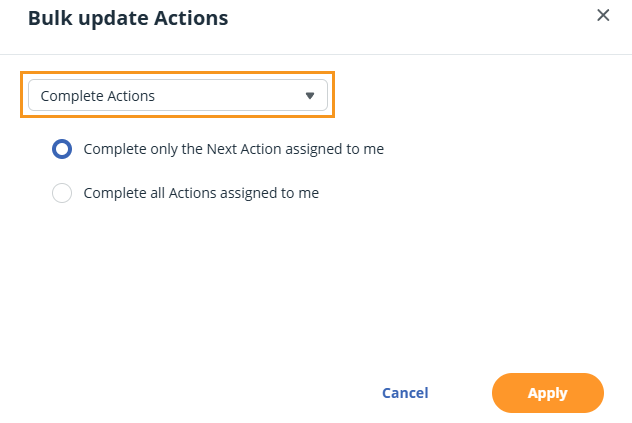
💡 You can only complete actions that are assigned to you.
Delete Actions in bulk
Jump up to Article's Overview ⮝In the Bulk update Actions pop-up, select Delete Actions from the dropdown → select an option and click Apply.
- Delete all Actions assigned to me.
- Delete all Actions assigned to me and other users.
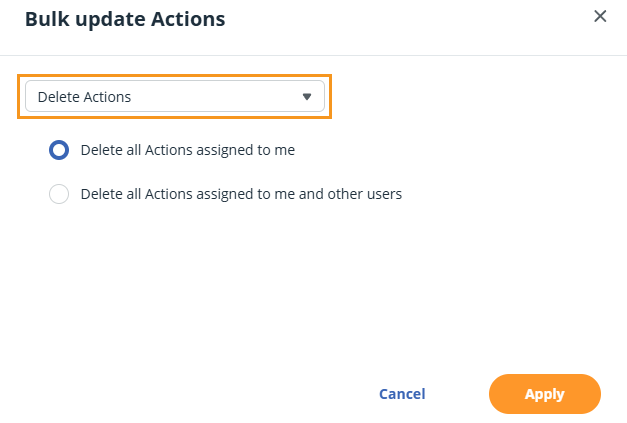
Overwrite Next Action
Jump up to Article's Overview ⮝In the Bulk update Actions pop-up, select Overwrite Next Action from the dropdown → add your action and click Apply.
- Type your Action text in the provided field.
- Select a date from the Date flag.
- Select a User from the dropdown.
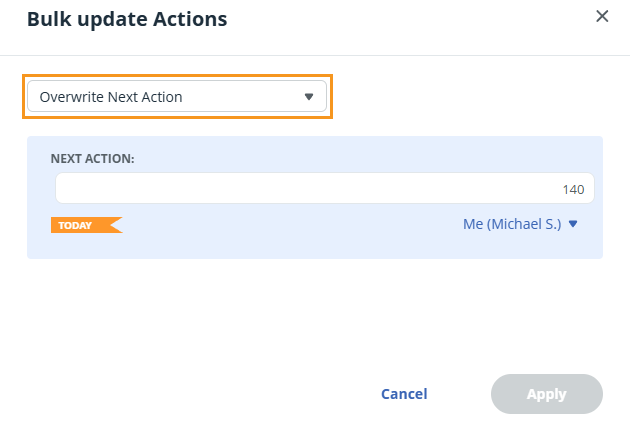
💡 If no action is assigned to the selected contact, the action will be inserted instead.
💡 For contact with multiple actions, only the Next Action will be overwritten.
💡 If the action you wish to overwrite is scheduled for a later date than the Next Action, it will overwrite the current Next Action and reorder the list by urgency.
