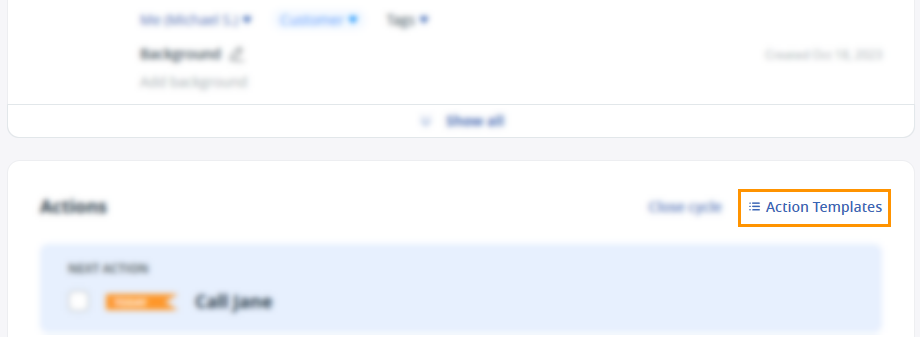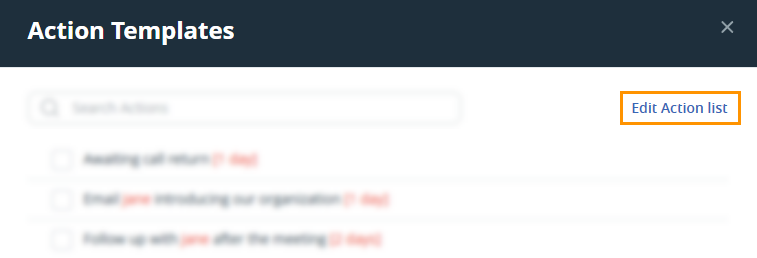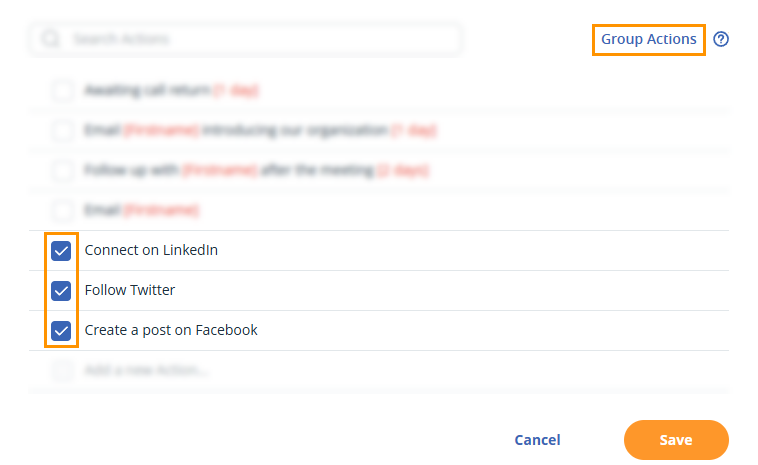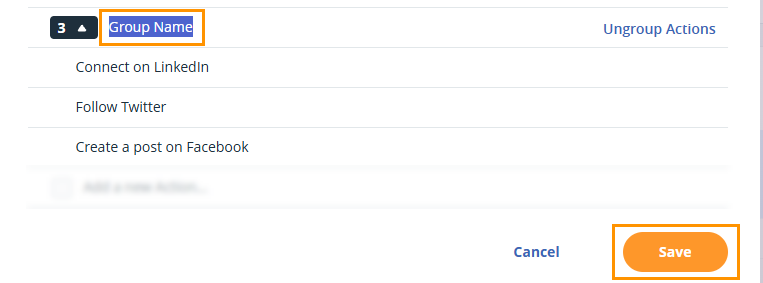Action Templates (Saved Actions)
Action Templates are activities that are used repeatedly in your sales process.
You can easily create a list of individual actions or group them and assign them to contacts in just one click.
In this article:
| Set up Action Templates |
| Action Template variables |
| Insert Action Templates |
| Group Actions |
Set up Action Templates
Jump up to Article's Overview ⮝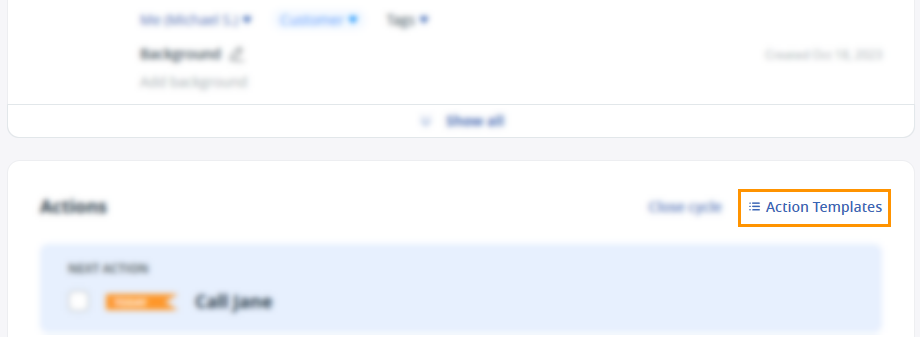
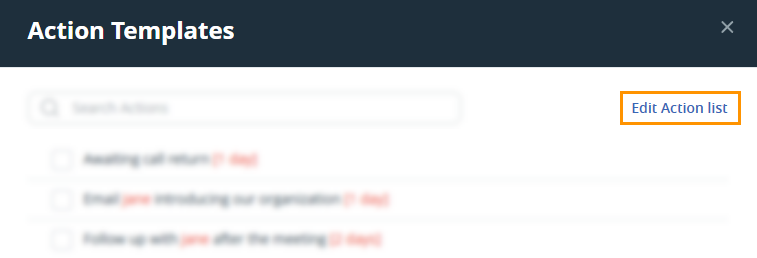
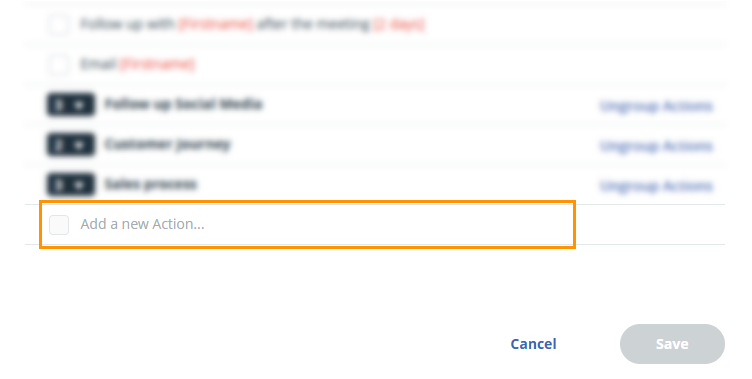
💡 You can drag and drop actions within the Action Template pop-up.
💡 You can create a maximum of 1000 Action Templates.
💡 When importing a CSV file, you can assign multiple actions only if they are saved as a group in Action Templates.
💡 When updating actions in bulk, you can access your Action Templates and grouped actions.
💡 All users on the account can create Action Templates. Once created, all users have access to assign them to contacts.
Action Template variables
Jump up to Article's Overview ⮝Variables can be added to Action Templates to populate details automatically.
You can choose from the following:
| Variable | Description |
|---|---|
| [Firstname] | The first name of the contact will be populated. |
| [Today] | The action will be set for the day the template is applied. |
| [Tomorrow] | The action will be set for the day after the template is applied. |
| [ASAP] | The action will be set as ASAP (as soon as possible). |
| [Waiting] | The action will be set as Waiting for. |
| [1 day] / [2 days] / [x days] | The action will be set for the number of days in the bracket after the day the template is applied. |
👉 Example: "Follow up with [Firstname] after the meeting [2 days]."
The first name will be populated for the contact the action is assigned to, and scheduled 2 days after the action has been assigned.

Insert Action Templates
Jump up to Article's Overview ⮝- By typing in the Next Action text field and selecting an option from the dropdown.
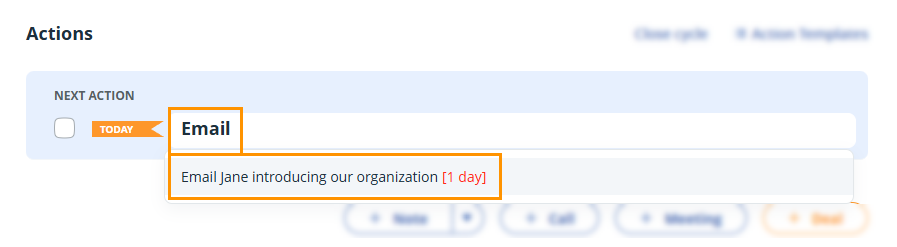
Or...
- Open the Action Templates, select one or multiple actions from the existing actions → select a user and click Insert.
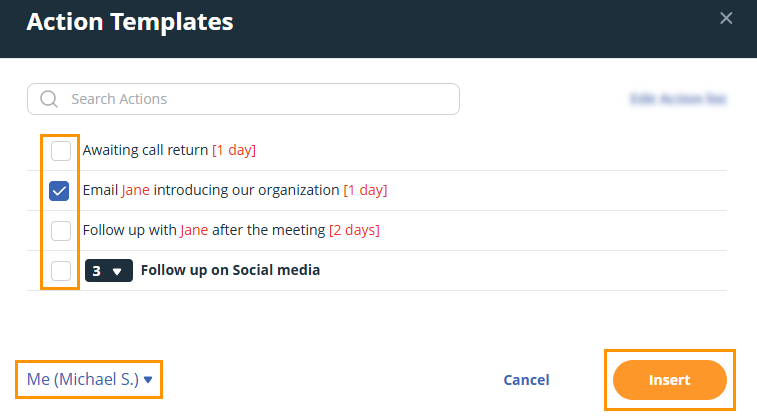
💡 You can apply an Action Template or a grouped Action Template to multiple contacts at once.
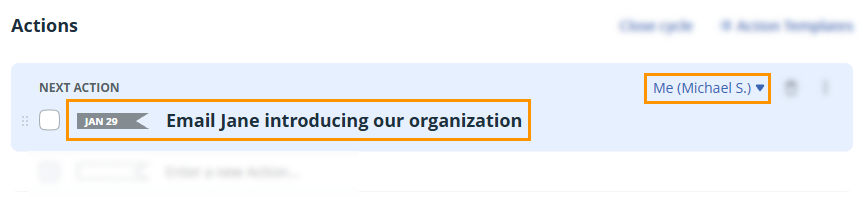
💡 Skip weekend days (Fri — Sun) in case your Action Template date would fall on them.
Group Action Templates
Jump up to Article's Overview ⮝