What is smart date and time in OnePageCRM
OnePageCRM uses smart natural language algorithms to understand human language.
You can enable or disable the Smart Date and Time feature for your CRM profile.
When this feature is enabled, you can simply type as you think, hit Enter, and OnePageCRM will automatically detect the date or time.
In this article:
| Enable/Disable smart date and time |
| Set a Next Action with smart date and time |
| Examples |
Enable/Disable smart date and time
Click on your User/Profile icon (top right corner) → Open Settings → Custom fields tab → Scroll down to Smart date and time in the Preferences tab → toggle the slider to enable or disable the feature.

Set a Next Action with smart date and time
Jump up to Article's Overview ⮝E.g. "Call Jane at 2 pm on Tuesday".
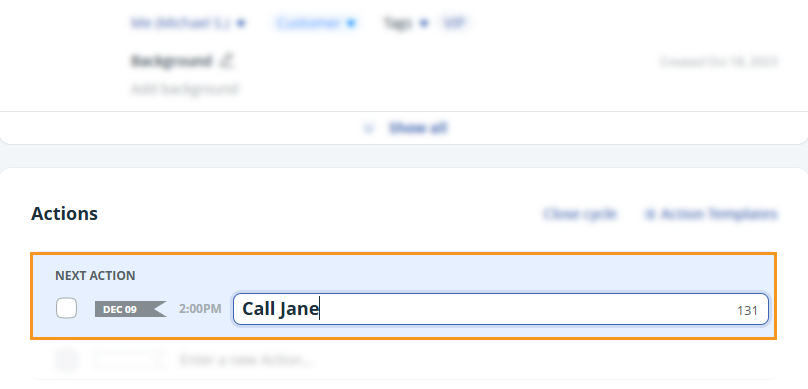
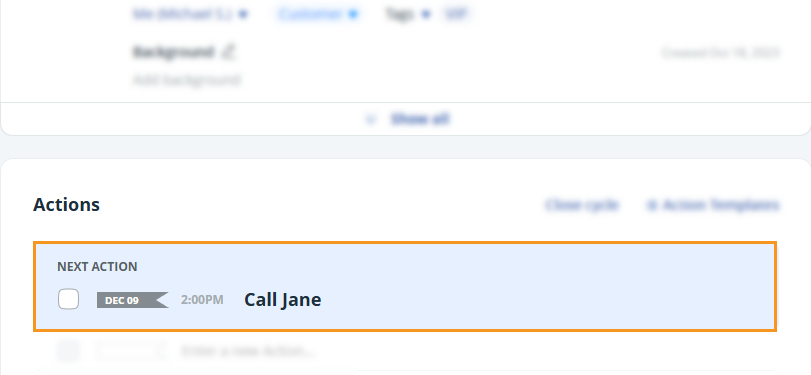
💡 The date and time text will be truncated from the Next Action text itself.
Examples
Jump up to Article's Overview ⮝OnePageCRM can recognize different terms for dates and times. Here are just a few examples:

