How to add, view and edit a deal in Kanban pipeline
Your Pipeline gives you a summary of all of the deals in your OnePageCRM account. You can choose the Forecast view or the Kanban view.
Once you have selected the Kanban view in your Pipeline, you can do the following:
| In this article: | |
| Add a Deal | View and edit a Deal |
| Add a Next Action to a Deal | Clone and Delete a Deal |
Add a Deal
- 1
- Click on the Kanban view icon select Add Deal.
- 2
- Enter the details of your deal such as Deal name, Contact, Amount, any custom fields you've created and a Note (optional).
- 3
- To add a contact that does not already exist in your account, click on the + icon → add the contacts details → Save.
- 1
- Click on your selected deal to open it.
- 2
-
Once opened, select
Edit deal to edit details such as
Deal name,
Amount,
Commission, any custom fields you've created or a
Note.
Note: You cannot edit the contact associated with the deal. - 1
- In the contact view → click on Add a Next Action.
- 2
-
Add Next Action text, select a date →
Save.
- 1
- In the Deal view, click on the Clone icon.
- 2
-
To delete a deal, click on the bin icon.



View and Edit a Deal


Add a Next Action to a Deal

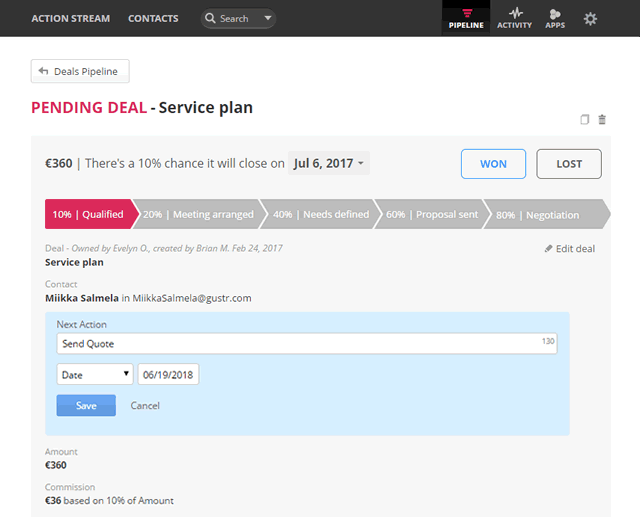
Clone a Deal
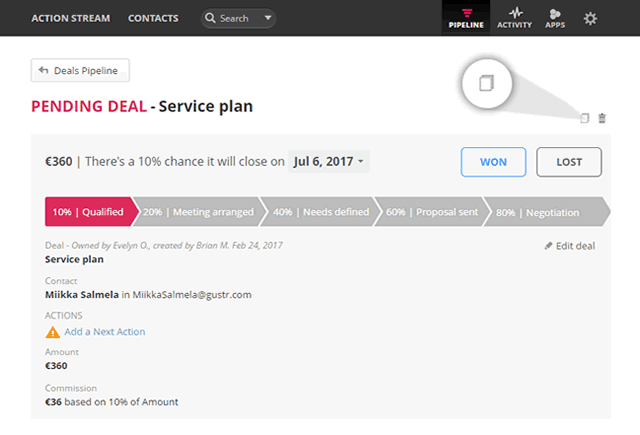
Notes:
- If a Next Action already exists for a deal, you can't edit or add another Next Action.
- There is an option to 'Drag and drop' attachments into the note section of the deal.
- A cloned deal will inherit details such as Deal name, Amount, Custom fields and Notes. Contact will not be copied to the new deal.
