Manage sales deals in OnePageCRM with Kanban view
The Kanban view provides users with a comprehensive overview of all ongoing deals within the CRM.
You can easily access and manage your deals here and advance them through your sales cycle.
In this article:
| View Deals in Pipeline | Move Deals between stages |
| Deal Cards | Archive Won Deals |
View Deals on the Kanban Pipeline
Jump up to Article's Overview ⮝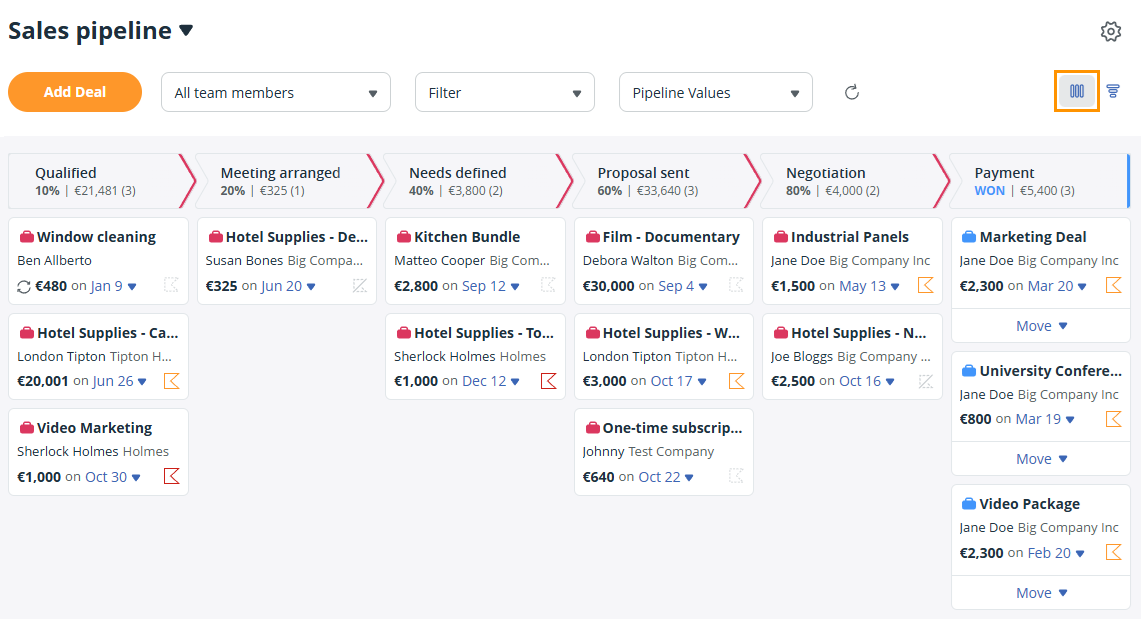
💡 If you have multiple Pipelines, you will see all deals included in the selected Pipeline. You can choose another Pipeline from the dropdown arrow next to the Pipeline name at the top.
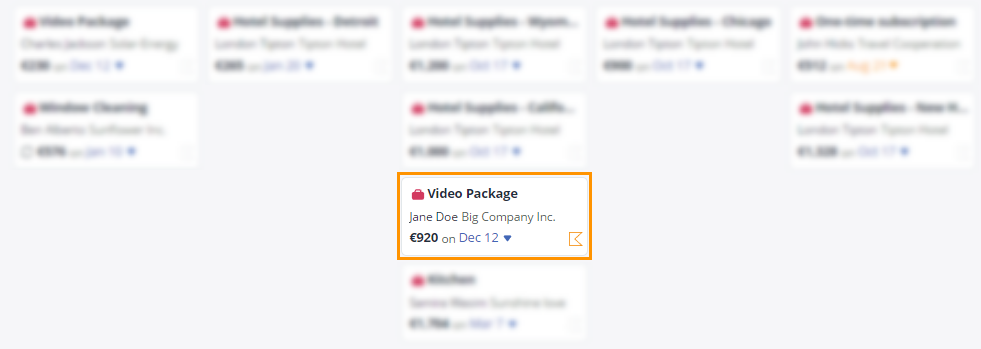
Deal Cards
Jump up to Article's Overview ⮝The Deal cards show you the main details about a deal at a glance.
- Deal name
- Contact associated
- Deal amount
- Expected closing date - Edit the expected closing date for a deal by clicking on the date and selecting a new date from the date picker pop-up window.

💡 If the expected closing date is overdue, it is highlighted in red.
It also indicates if a Next Action is assigned to the associated contact of the deal, and the icon is color-coded:
- Orange - Due Today
- Grey - Due in the future
- Blue - Waiting for
- Red - Overdue/ASAP
- Grey dashed outlined - No next action
- Grey dashed outlined crossed over - Sales cycle closed

💡 On the Delivery Pipeline, it will show you:
- Deal name
- Contact associated
- If there is a Next Action assigned and the Next Action Text.
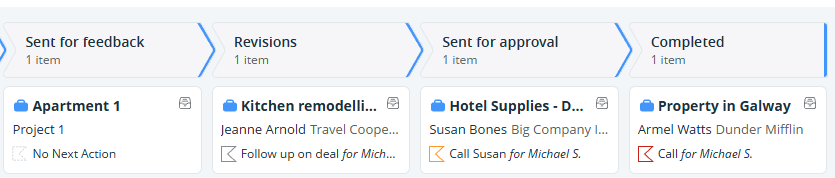
💡 Hover over the Next Action icon to reveal the Next Action text and due date.
💡 Multi-month Deals are marked with a rotating arrow icon, and by hovering over it, it will display details about the recurring deal.
Move deals between Deal stages
Jump up to Article's Overview ⮝You can easily move deals between deal stages by dragging and dropping them in the Kanban View.
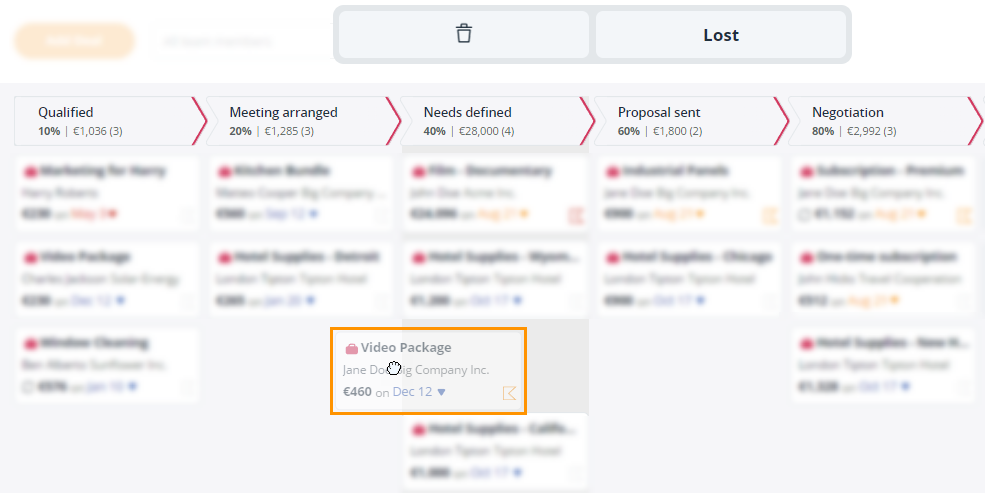
💡 You can delete a deal or mark it as lost by clicking on the deal card and dragging it to the Trash can icon or Lost field above the Kanban View.
💡 Manual sorting applies (your deal will remain in the same position as you dropped it unless you click the resort icon).
Click the resort icon to reorder deals.
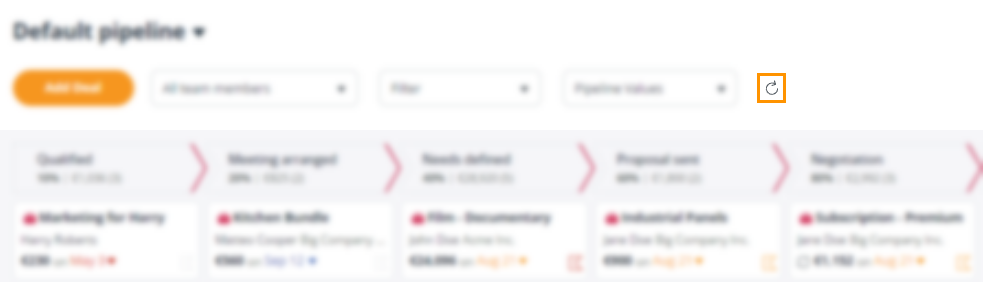
💡 The third dropdown allows you to choose "On refresh sort by: Expected close date or amount", see here.
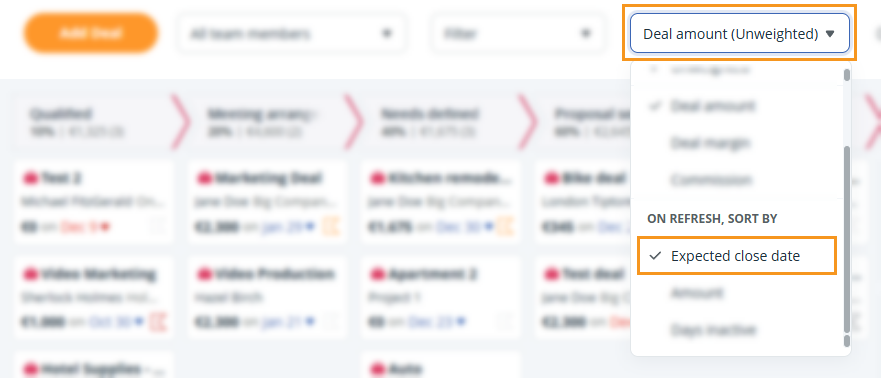
Archive Won Deals
Jump up to Article's Overview ⮝A deal can be archived once it has been moved to the Won column of the Sales pipeline or the last stage in the Delivery pipeline.
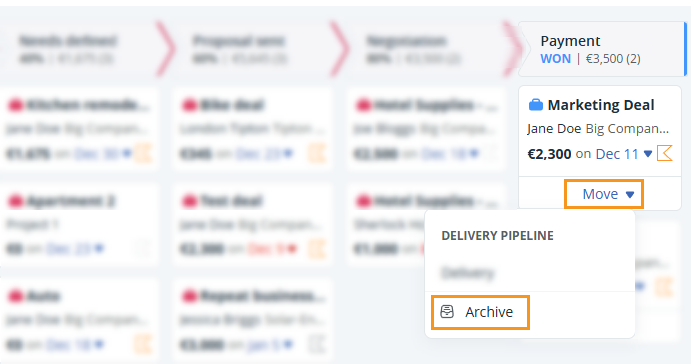
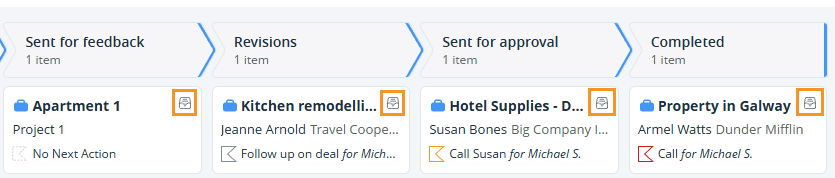
Won deals are archived after 30 days by default. To change this, click on the Gear icon → Configuration → select your option → click Save.
You can choose between:
- After (X amount) of days - The Won deal will be archived after the set number of days has been reached.
- End of each month
- Off (archive manually, up to 500 deals)
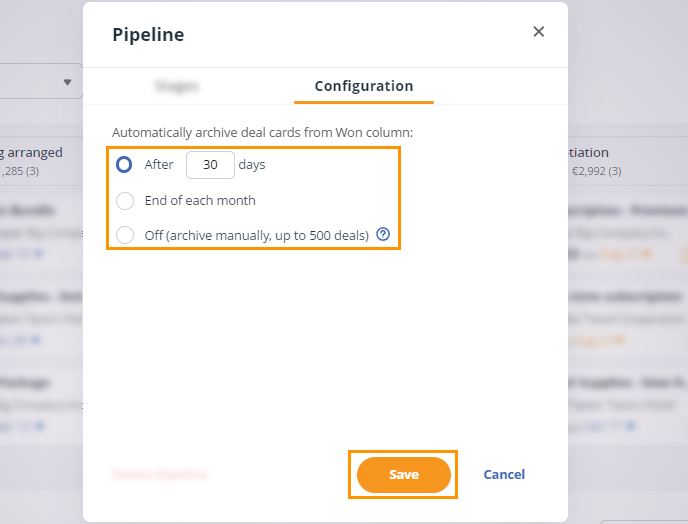
💡 You can hide the Won column from the Kanban view of the Sales pipeline if you wish.
👉 To do this, click on the Gear icon above the Kanban View → on the Stages tab in the pop-up window at the bottom is the Won deal stage. Toggle the slider to green next to Hide.
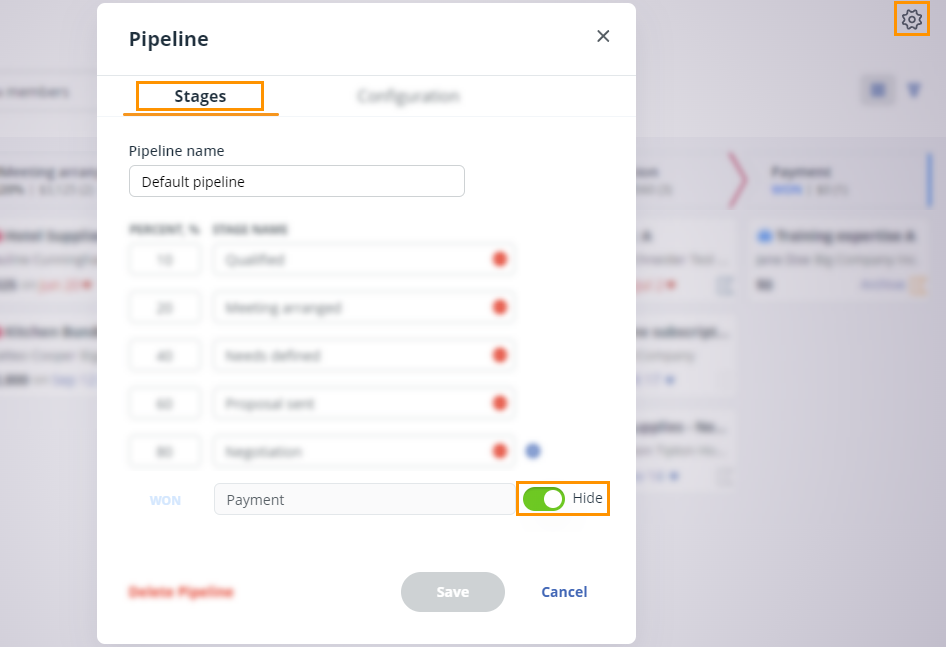
💡 If there are more than 500 deals in the Won column, they are archived automatically, starting with the oldest.
💡 Archiving a deal will not delete the Won deal from the account.
💡 Archived deals can be viewed in the Deal list and on the Contact Timeline.
