Multiple pipelines
For many sales processes, the Deal Stages are similar, and so these stages are set up on one Pipeline. However, if you sell multiple products or services and the sales processes are different, then you may require multiple pipelines with different Deal Stages.
- You can create up to 10 Sales and Delivery pipelines total.
- This feature is not designed for markets that require different currencies.
Multiple Pipelines are available on the Business Plan. Upgrade here.
In this article:
| Add/Edit a Pipeline |
| Remove a Pipeline |
| View Pipelines |
Add/Edit a Pipeline
Jump up to Article's Overview ⮝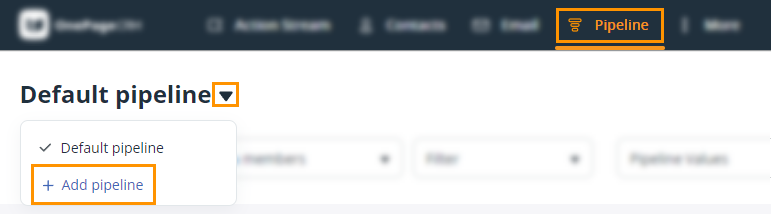
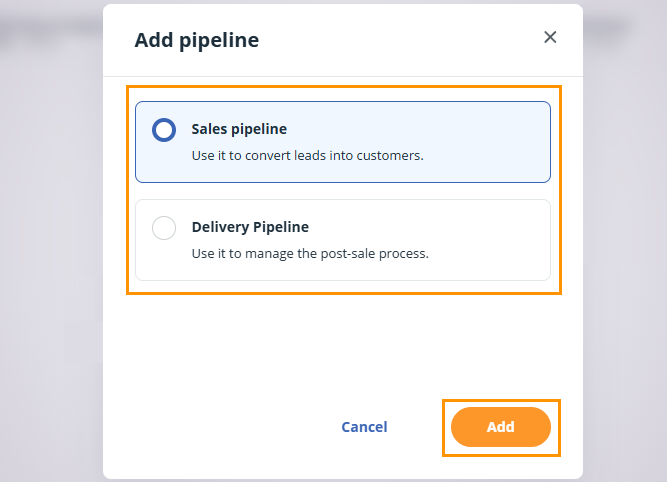
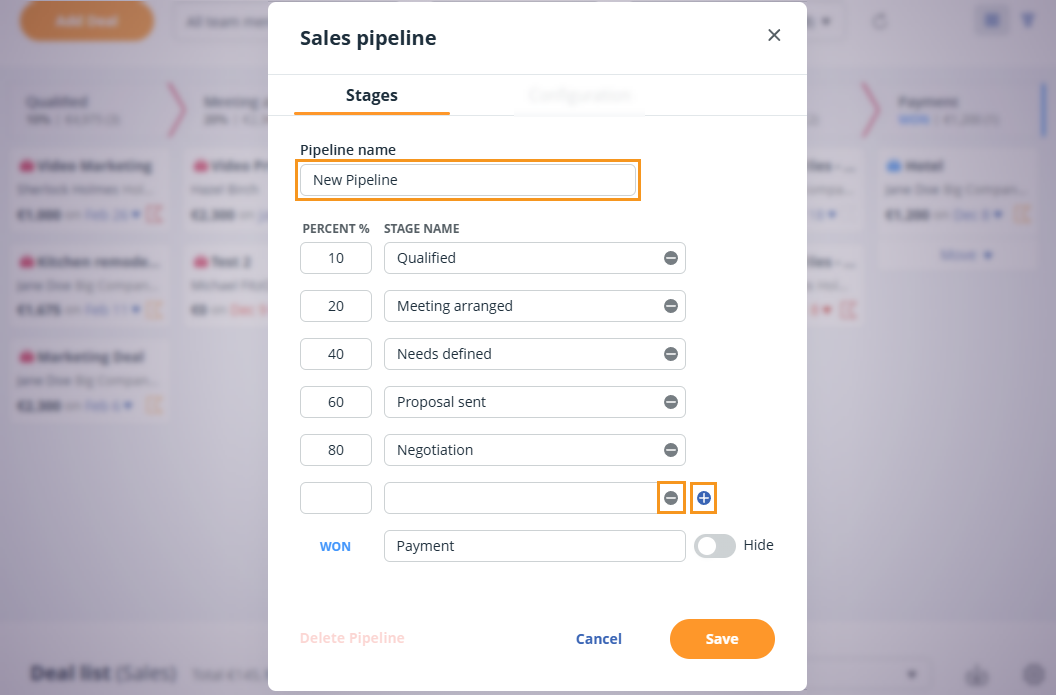
💡 Rename Pipelines by clicking on the gear icon → edit the name → click Save.
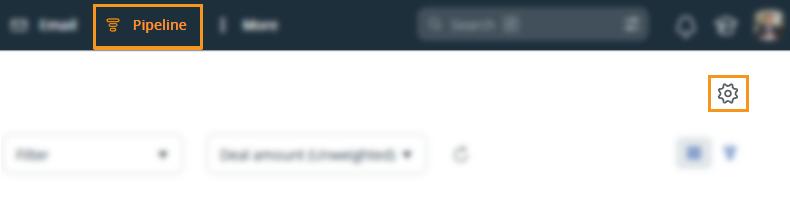
💡 For the Delivery pipeline, you can choose to open the associated Contact when clicking on a deal card.
💡 You cannot select multiple currencies for different Pipelines. Your Account owner/Admin can select the default currency under Localization settings.
💡 If you're unsure whether you need more than one pipeline, please email support@onepagecrm.com, and our team would be happy to advise you.
Remove a Pipeline
Jump up to Article's Overview ⮝
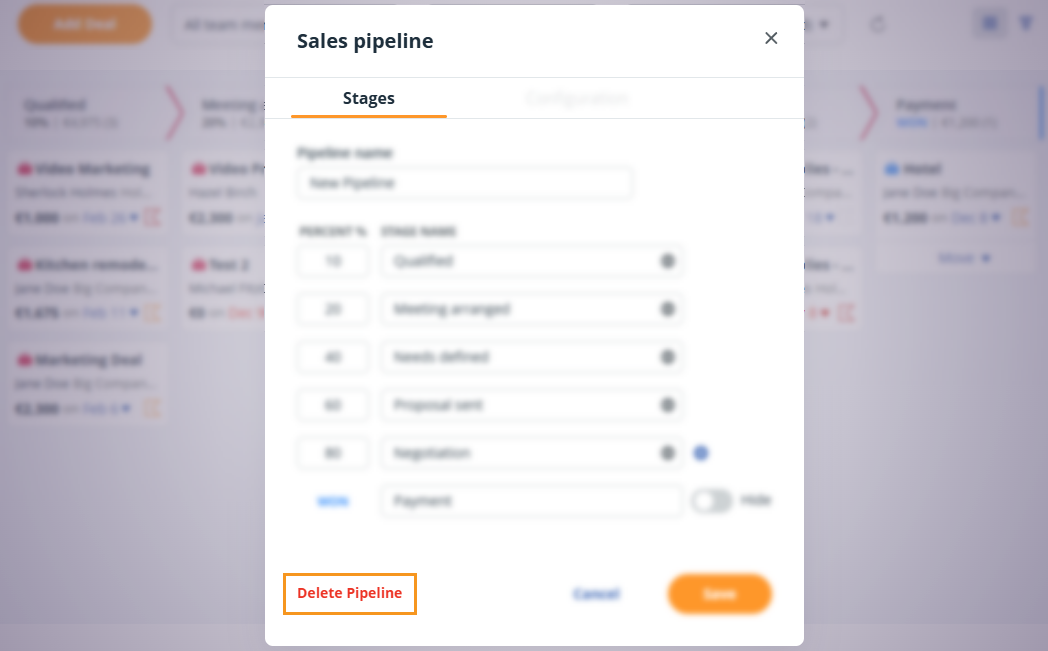
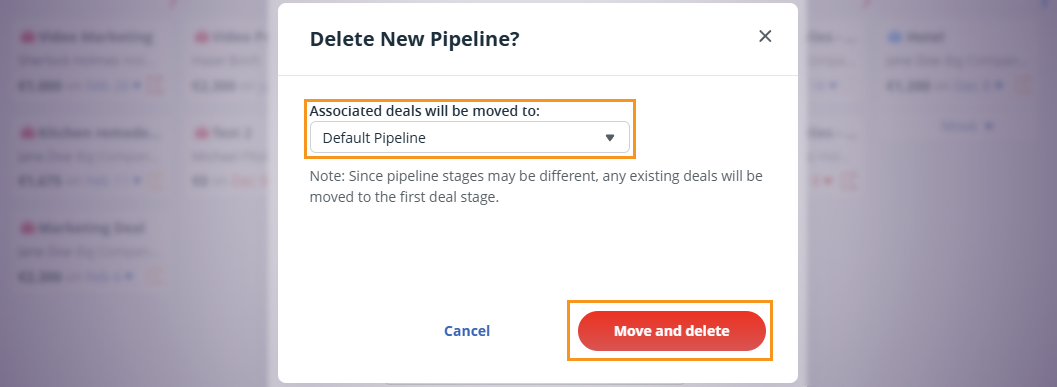
💡 Any existing deals will be moved to the first deal stage of that Pipeline.
💡 When deleting a Sales Pipeline, you can select another Sales Pipeline to move these deals to.
💡 When deleting a Delivery Pipeline, you can move its deals to another Delivery or Sales Pipeline.
View Pipelines
Jump up to Article's Overview ⮝Go to your Pipeline page → click on the downward arrow next to the Pipeline name.
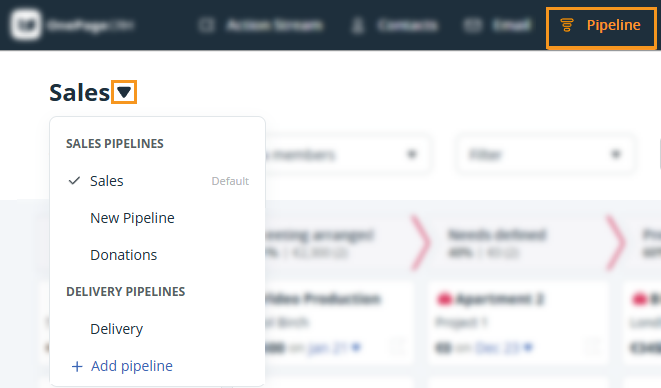
💡 You can filter the Dashboard by the different Pipelines as well.
