How to close sales cycle
When no further follow-ups are needed, you can close the sales cycle. You may also add a closing comment if you wish.
If needed, the sales cycle can be reopened later to continue the process.
In this article:
| Close the cycle for a contact |
| Reopen the cycle for a contact |
| Close the cycle for multiple contacts in bulk |
Close the sales cycle for a contact
Jump up to Article's Overview ⮝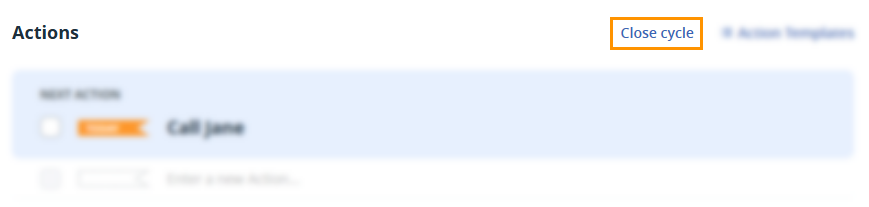
💡 If you close the sales cycle, all non-completed actions for this contact will be deleted.
💡 Closing a sales cycle is user-based, and you cannot close the sales cycle for other users of the CRM.
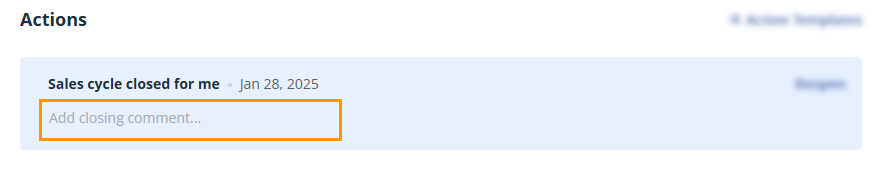
Reopen the sales cycle for a contact
Jump up to Article's Overview ⮝Open the appropriate contact → scroll down to the blue Next Action box → select Reopen.

Close the sales cycle in bulk
Jump up to Article's Overview ⮝You can close the sales cycle for multiple contacts at once.
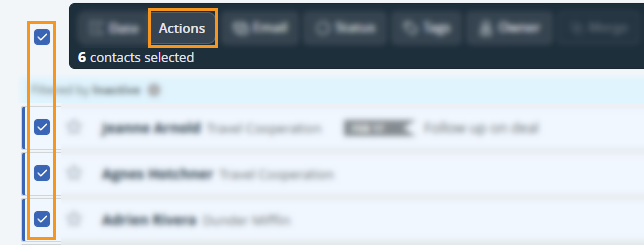
Optionally, you can add a closing comment as well.
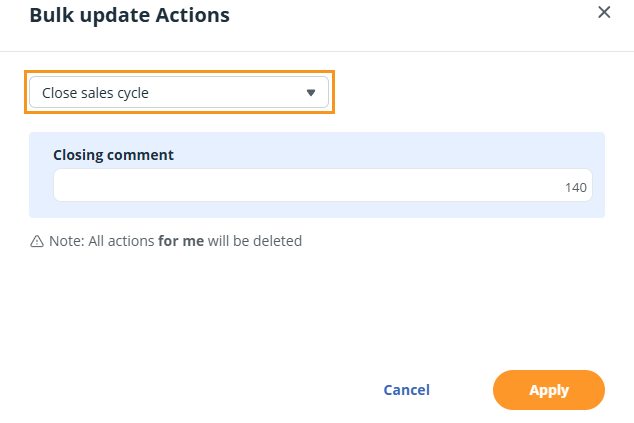
💡 If you close the sales cycle, all non-completed actions for this contact will be deleted.
💡 Closing a sales cycle is user-based, and you cannot close the sales cycle for other users of the CRM.
