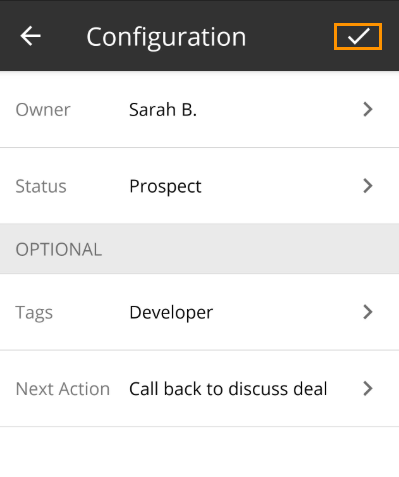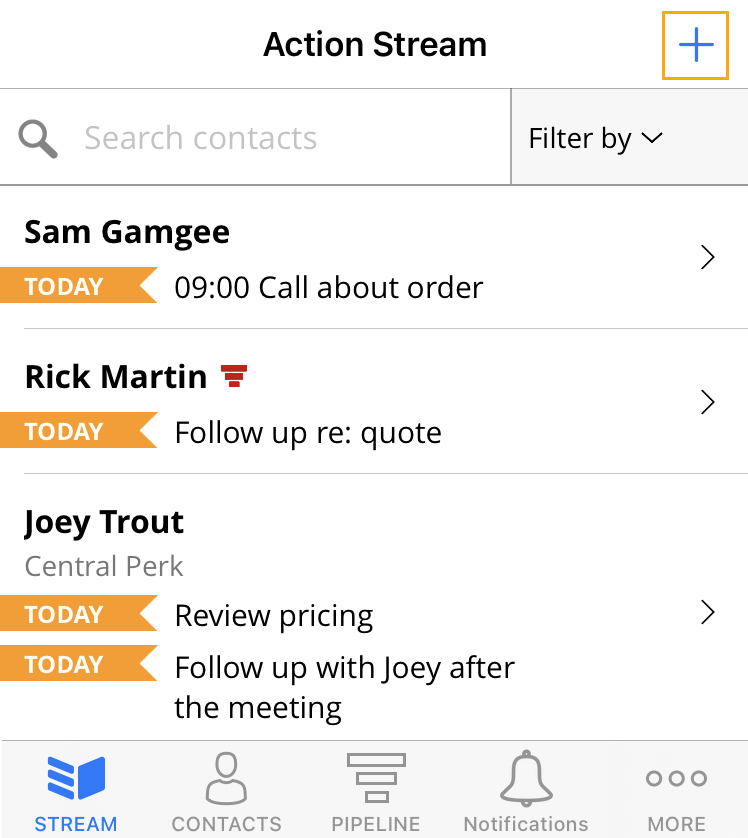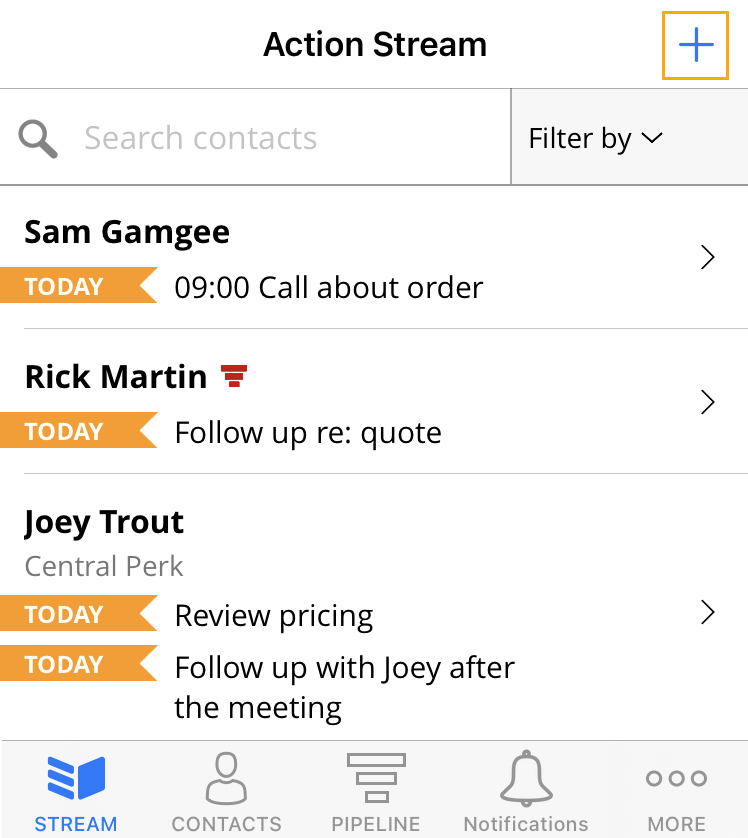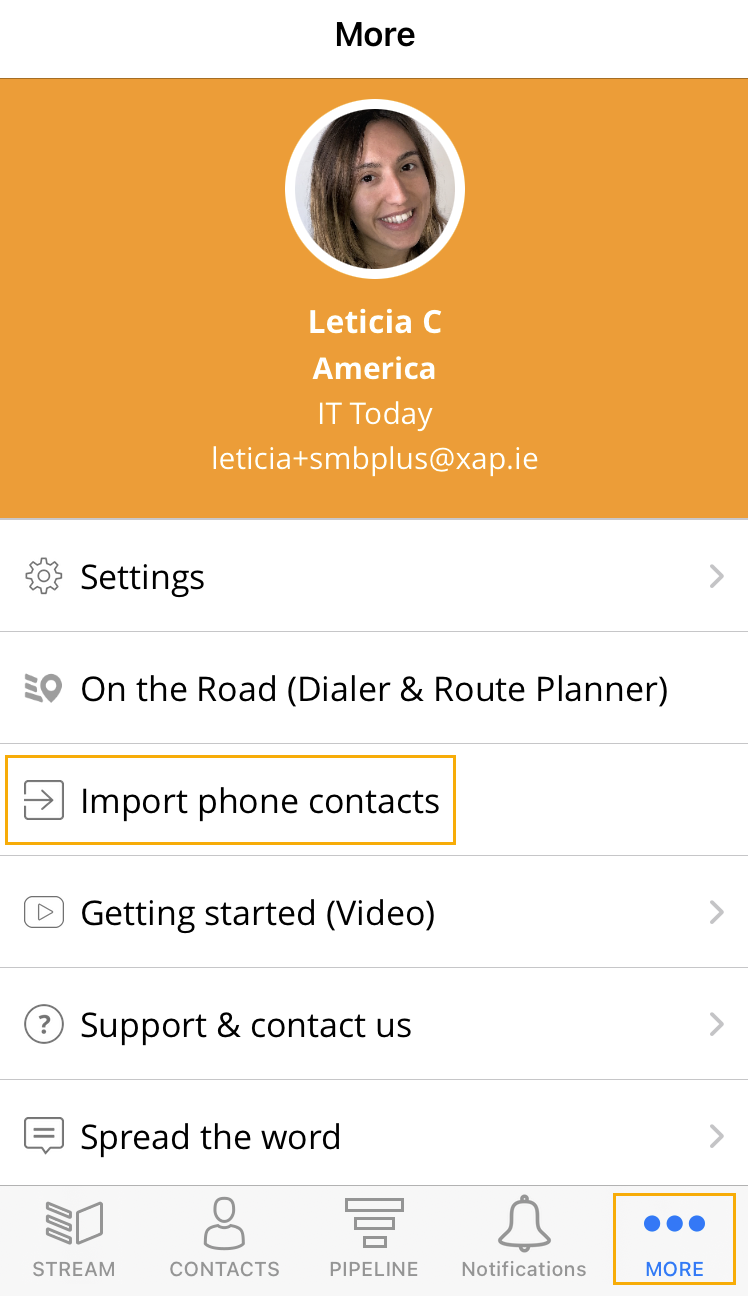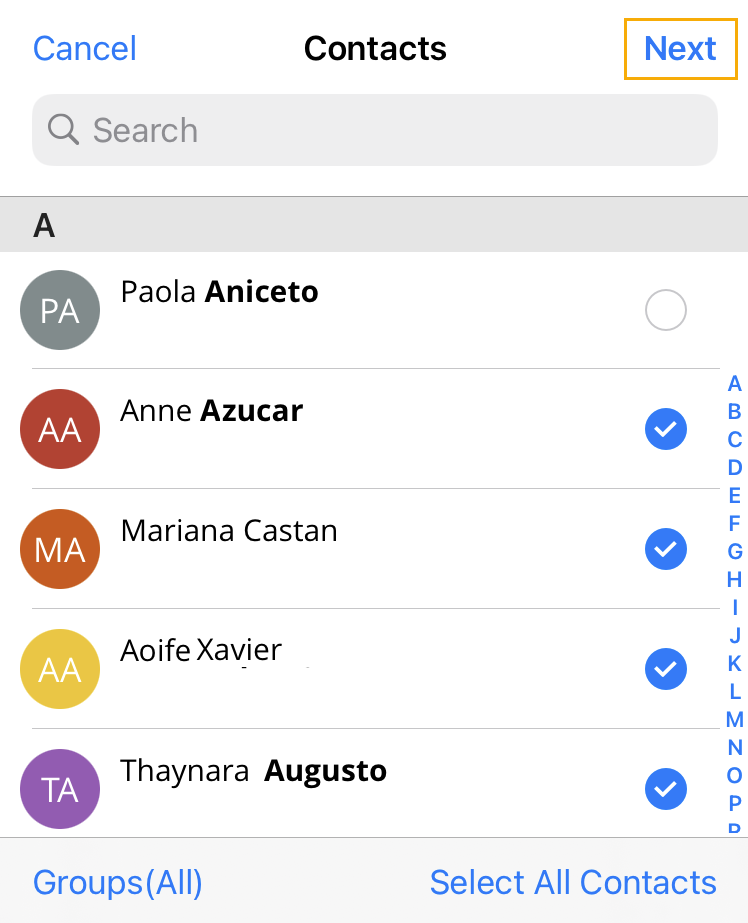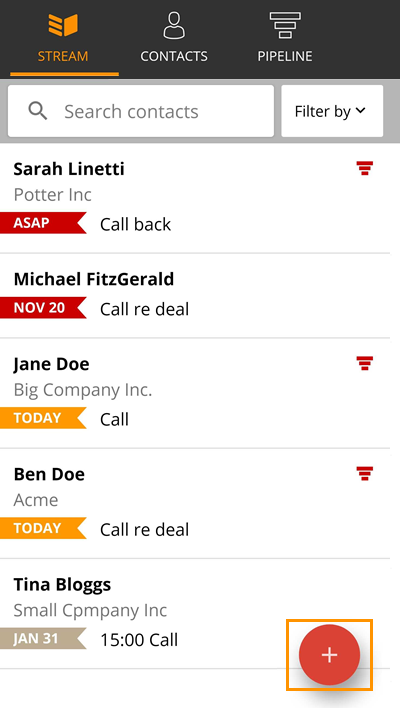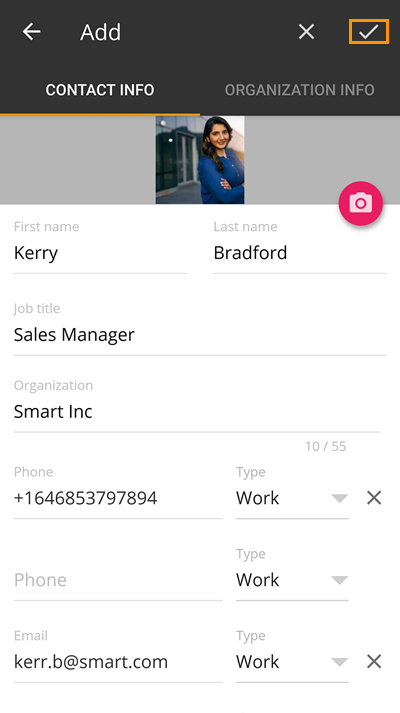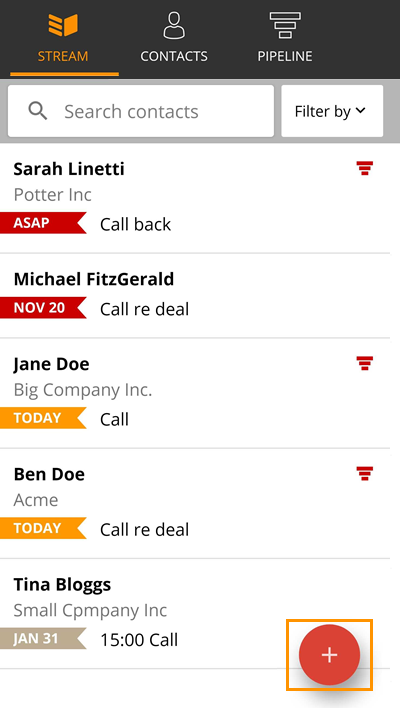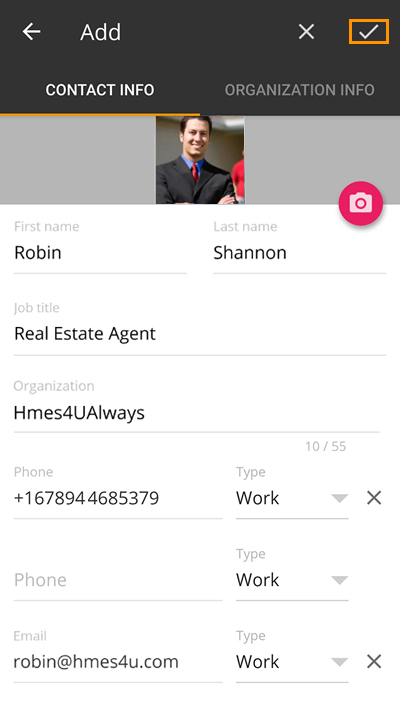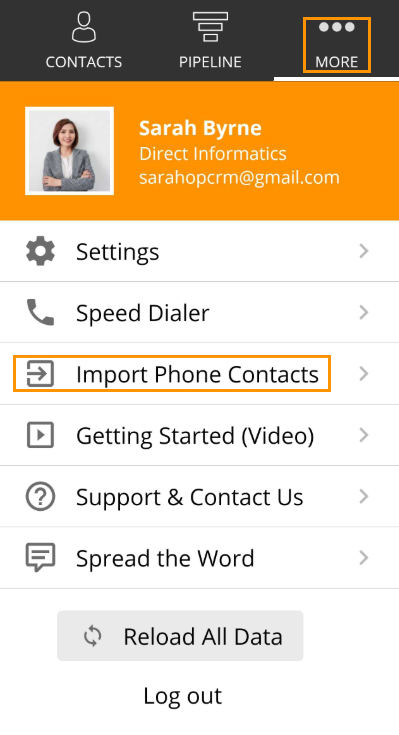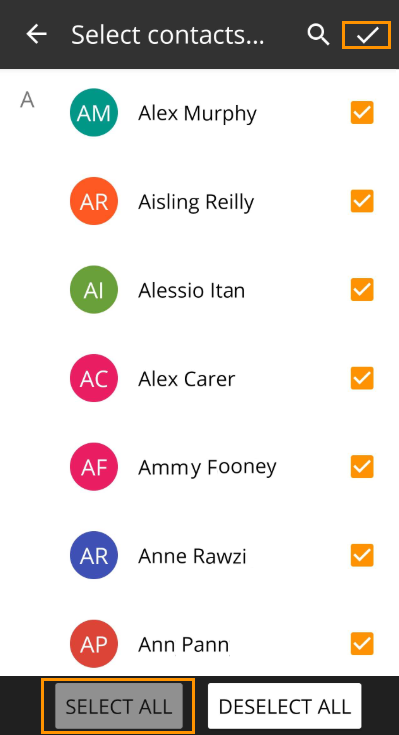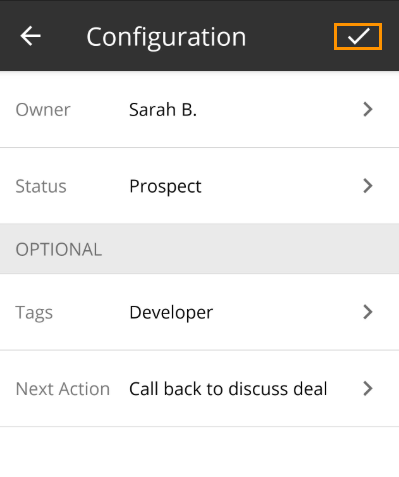Add contacts to mobile CRM (iOS and Android)
With our powerful mobile app, you can harness the benefits of OnePageCRM wherever you go.
If you're on the road for individual client meetings or are at a conference meeting with new leads, you can use the OnePageCRM Mobile App to add your new contacts individually or in bulk from your address book.
OnePageCRM's mobile app is available on both Android and iOS.
In this article:
Add contacts from iOS
Add contacts manually
1
Open the OnePageCRM mobile App → Select the + icon found on the top right of your screen.
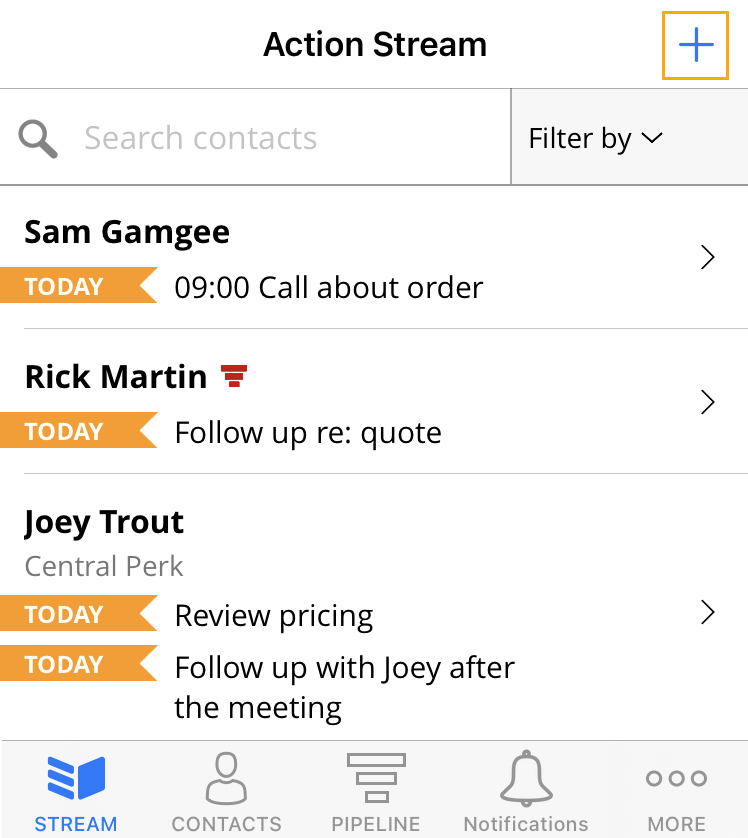
2
Select Add contact.

3
Fill in your contact's details, Status, add any relevant Tags, Lead source and Owner to your contact → Select the check icon to the top right to save your contact.
Note: Your contact must have either a Last Name or Organization name before they can save the contact.

Import individual contact from address book
1
Open the OnePageCRM mobile App → Select the + icon found on the top right of your screen.
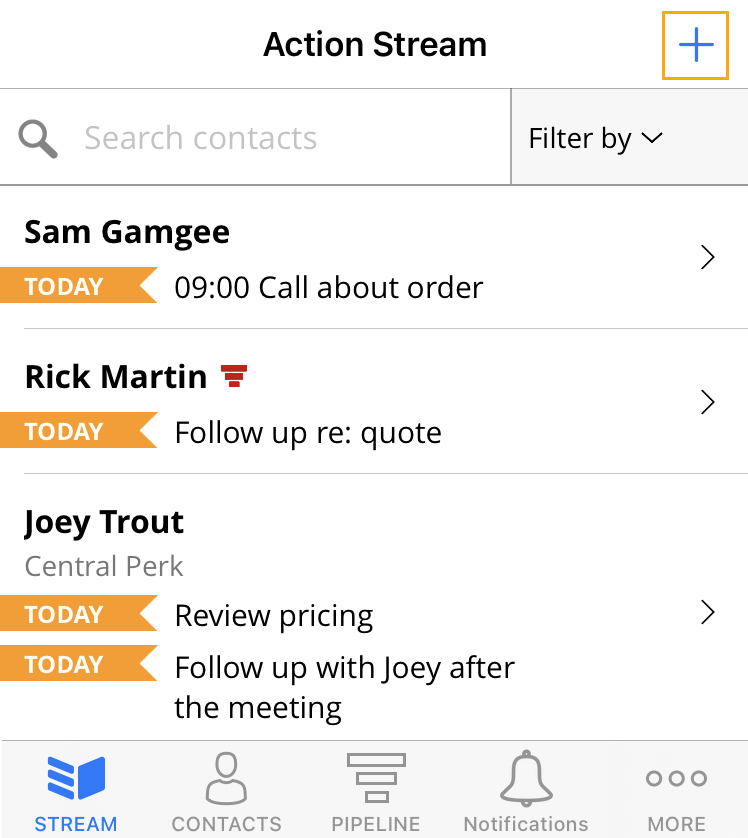
2
Select Import from Phone.

3
Select the contact you wish to import from the list of your contacts.
4
Fill out any additional contact details, add Status, any relevant Tags, Lead source and Owner to your contact → Hit Save.
Note: Your contact must have either a Last Name or Organization name before they can save the contact.

Import phone contacts in bulk
1
Open the OnePageCRM mobile App → More → Select Import Phone Contacts.
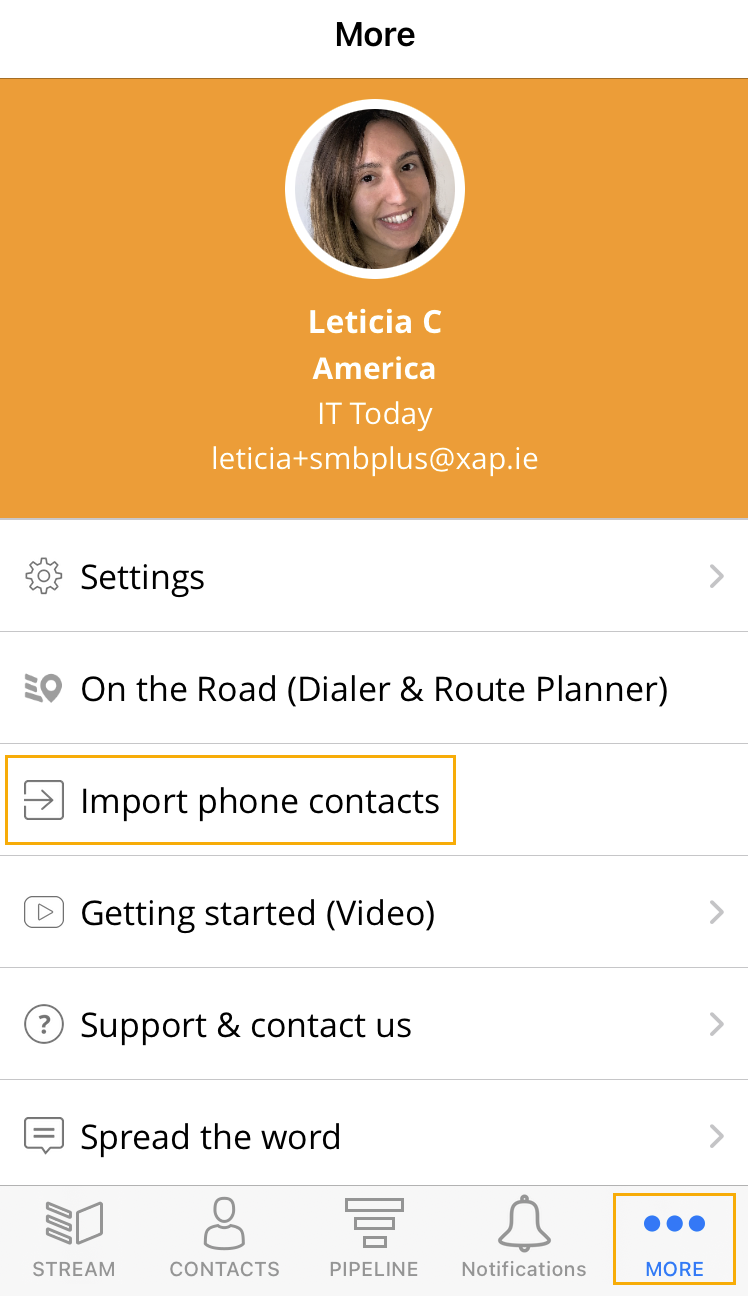
2
Select the contacts you wish to import → Next.
Note: To select all contacts click Select All.
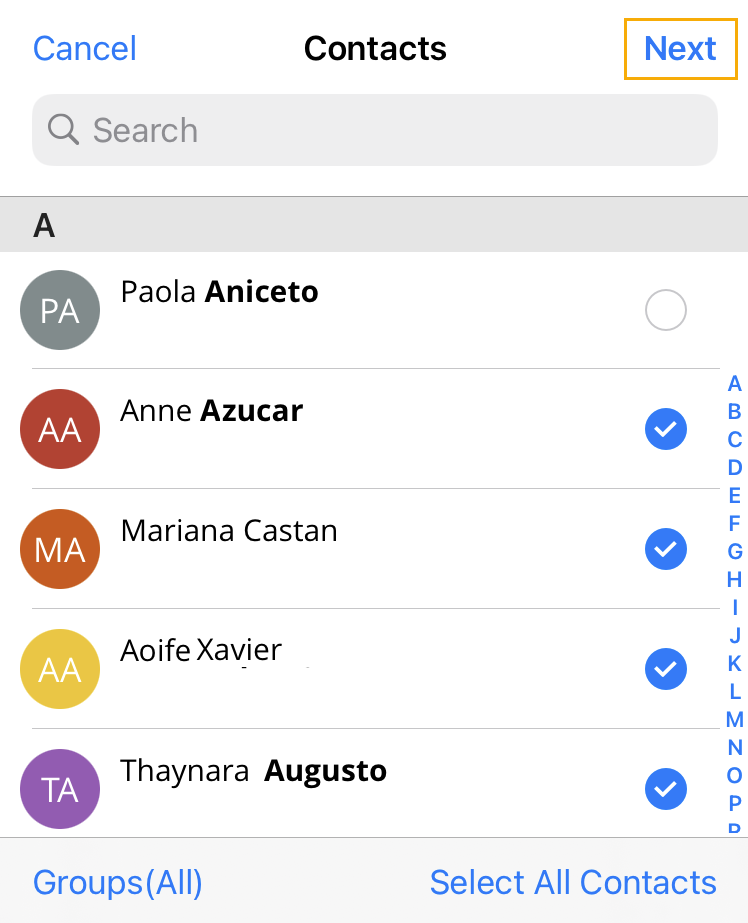
3
Add Status and Owner, any relevant Tags and Next Action → Hit Import.
Note: Any Tag or Next Action assigned will be assigned to all contacts imported.

Add contacts from Android
Add contacts manually
1
Open the OnePageCRM mobile App → select the floating + sign found on the bottom right of your screen.
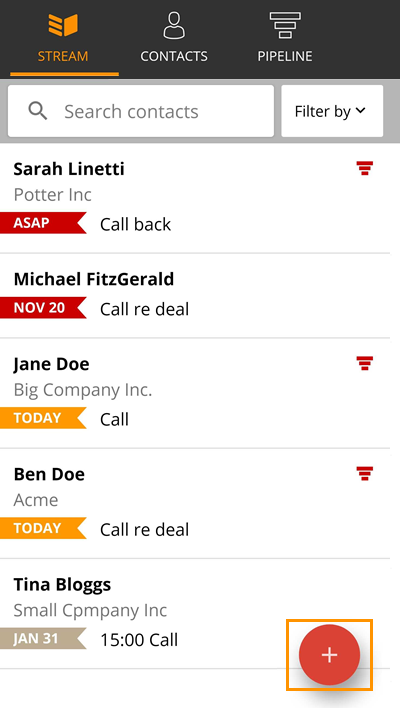 2
Select Add contact manually.
2
Select Add contact manually.

3
Fill in your contact's details, Status, add any relevant Tags, Lead source and Owner to your contact → select the check icon to the top right to save your contact.
Note: Your contact must have either a Last Name or Organization name before they can save the contact.
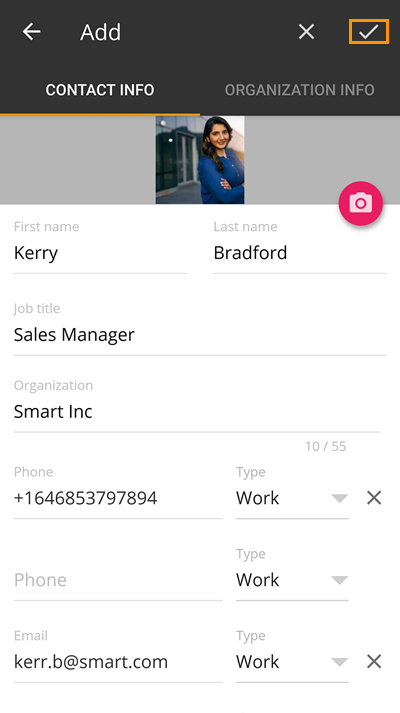
Import individual contact from address book
1
Open the OnePageCRM mobile App → select the floating + sign found on the bottom right of your screen.
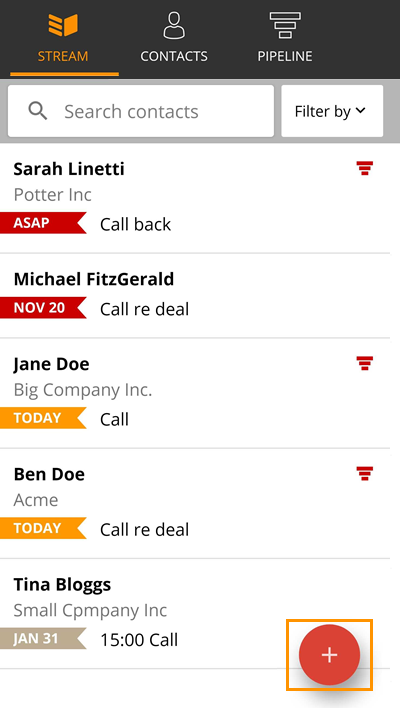 2
Select Import from address book.
2
Select Import from address book.

3
Select contact to import from the list of your contacts.
4
Fill out any additional contact details, add Status, any relevant Tags, Lead source and Owner to your contact → select the check icon to the top right to save your contact.
Note: Your contact must have either a Last Name or Organization name before they can save the contact.
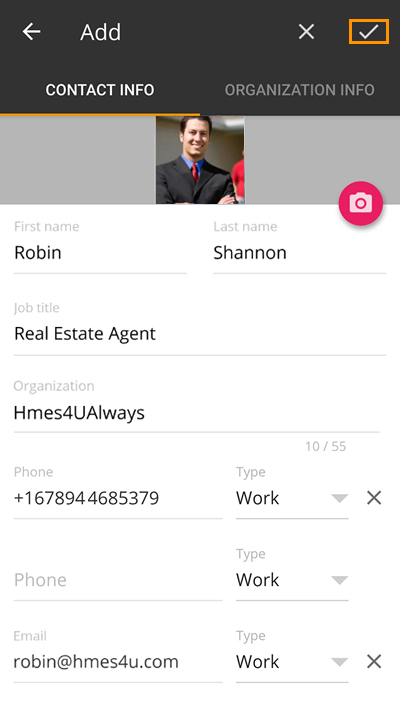
Import phone contacts in bulk
1
Open the OnePageCRM mobile App → More → select Import Phone Contacts.
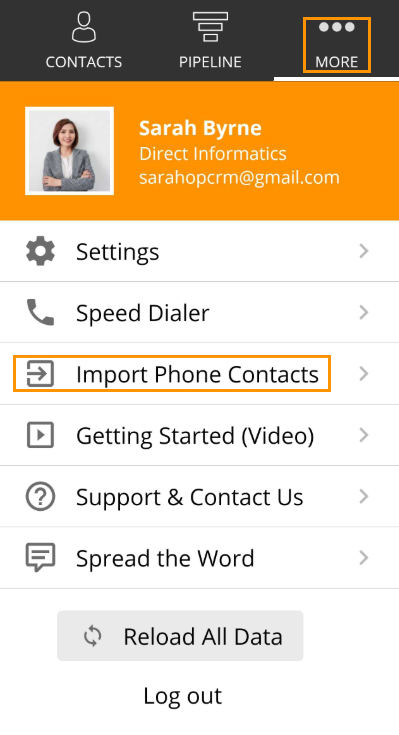 2
Select the check icon to the top right to continue.
2
Select the check icon to the top right to continue.
Note: To select all contacts click Select All.
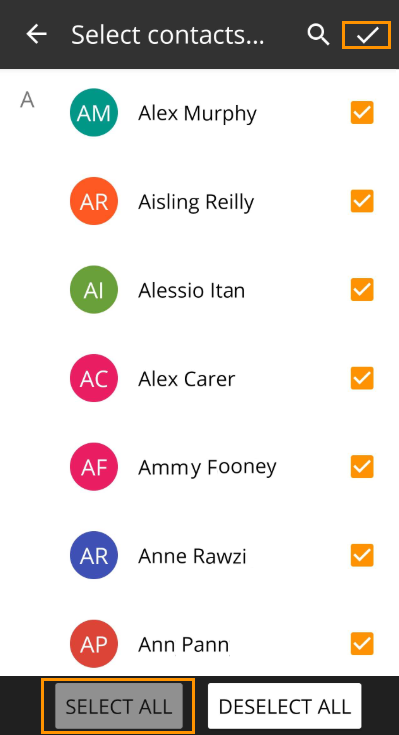 3
Add Status and Owner, any relevant Tags and Next Action → select the check icon to the top right to save.
3
Add Status and Owner, any relevant Tags and Next Action → select the check icon to the top right to save.
Note: Any Tag or Next Action assigned will be assigned to all contacts imported.