How to use Waiting For
When the ball is on your client's court, and you're waiting for them to get back to you about a deal or other details, you can set an action as Waiting for.
In this article:
| How to add Waiting for flags | Where to find Waiting for contacts |
How to set an action to Waiting for
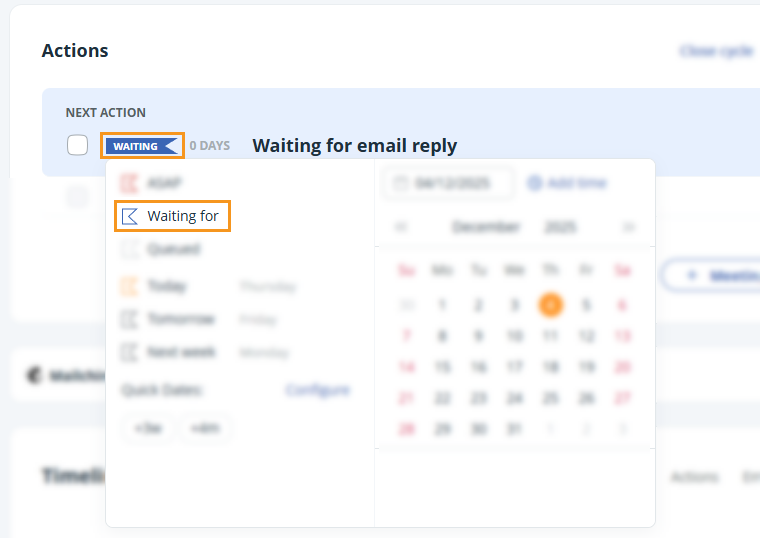
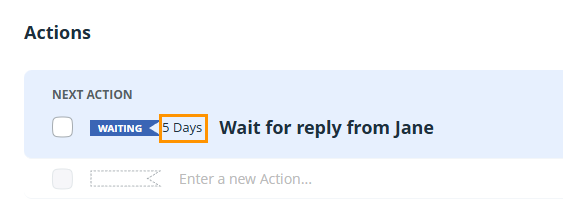
💡 Contacts with an action set to Waiting for are included in your Action Stream.
Where to find Waiting for contacts
Jump up to Article's Overview ⮝Select the Waiting for filter from the left-hand side menu on the Action Stream.
Contacts are displayed in reverse chronological order:
- starting with the shortest stale indicator, e.g., 0 Days
- ending with the longest stale indicator
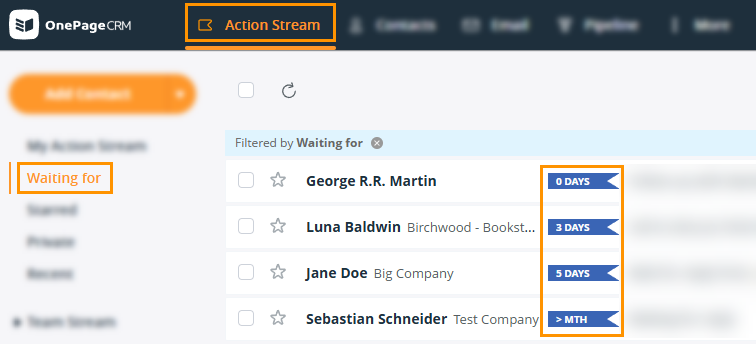
💡 The stale indicator shows how long a contact has been in the “Waiting for” stage.
💡 The stale indicator shows waiting time from 0–6 days, 1–4 weeks (WKs), and over 30 days as over a month (MTH).
💡 The Waiting for filter will only display Waiting for actions assigned to you.
