WhatsApp is a messaging and voice-over-IP service owned by Meta. It lets you send texts and voice messages, make calls, and share files.
You can now use WhatsApp directly from your OnePageCRM account to save time and reduce clicks.
In this article:
| Call and Messages for WhatsApp |
| Send a WhatsApp message |
| Call using WhatsApp |
Configure Call and Messages for WhatsApp
Click on your User/Profile icon → select Apps & Integrations → under Communication Apps, click on Call and Message.
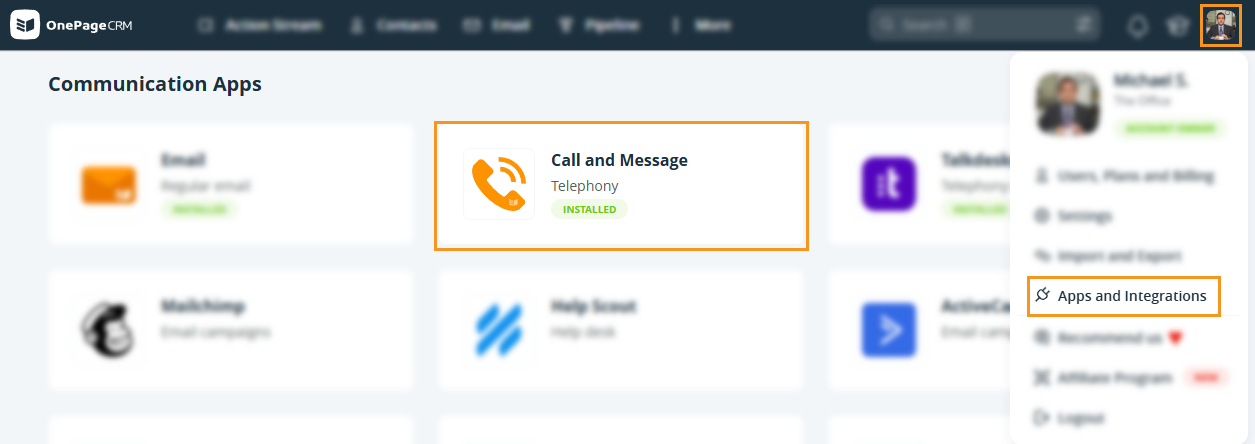
| Configure Click to Call | Configure Click to Message |
Configure Click to Call
Click-to-call lets you open your WhatsApp account to initiate a call by clicking on the contact’s phone number in OnePageCRM.
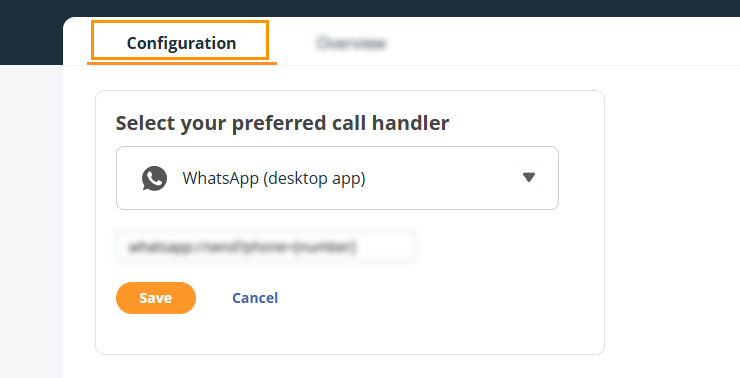
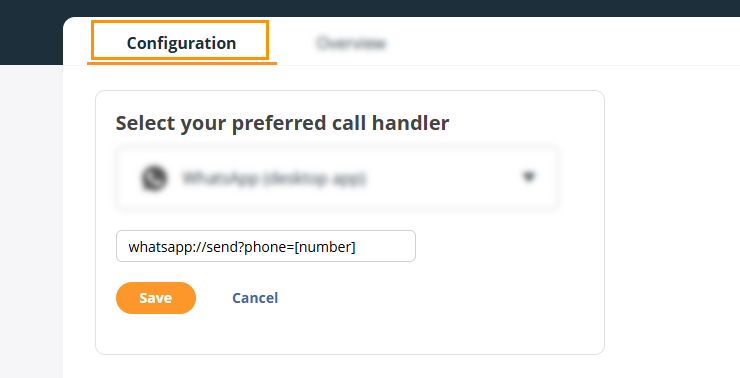
👉 Example: whatsapp://send?phone=[number] → whatsapp://send?phone=[+123456789]
Configure Click to Message
Click-to-message lets you send a WhatsApp message by clicking on the contact’s phone number in OnePageCRM.
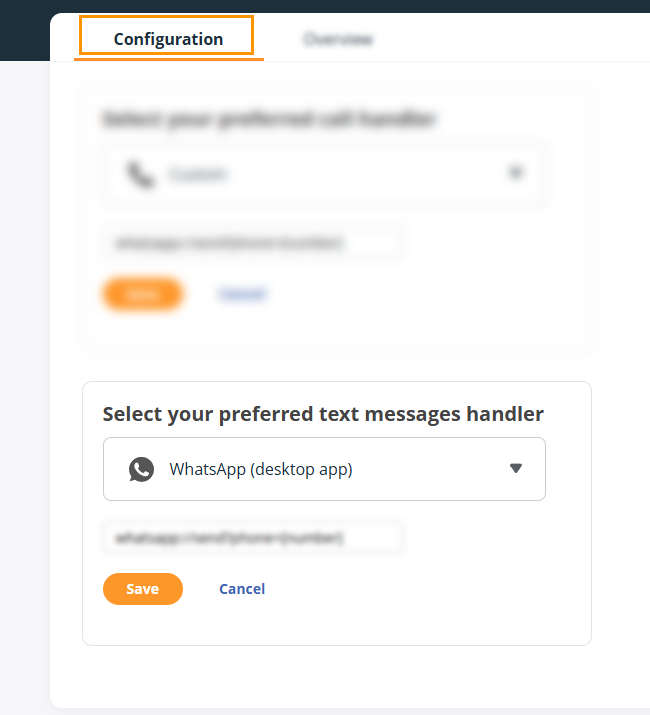
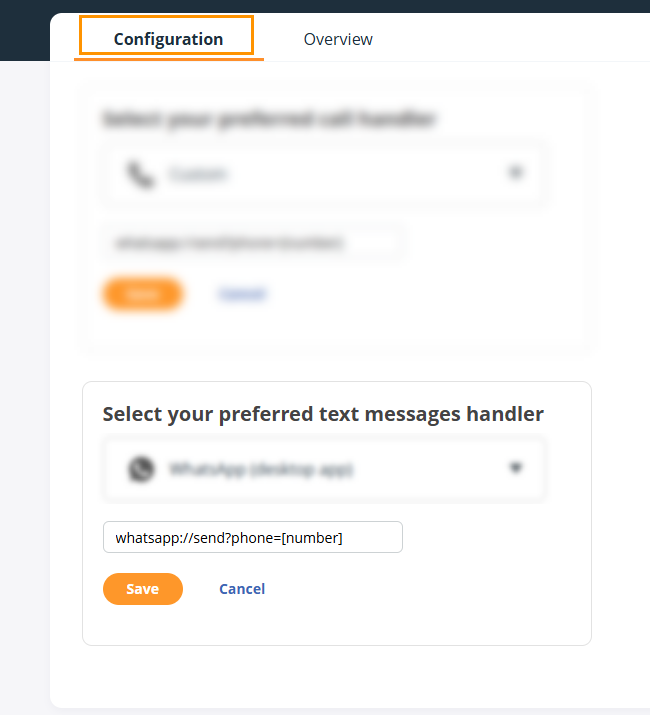
👉 Example:
- WhatsApp (desktop version) - whatsapp://send?phone=[number] → whatsapp://send?phone=[+123456789]
- WhatsApp (browser) - https://web.whatsapp.com/send?phone=[number] → https://web.whatsapp.com/send?phone=[+123456789]
Send a WhatsApp message
Jump up to Article's Overview ⮝

- If you don't have WhatsApp set up in your browser, you will be redirected to log in to WhatsApp web or download the desktop app.
- The WhatsApp option is only displayed if the Call handler is set to something other than WhatsApp.


If you're using the desktop version, you will have the option to call from here, too.
Call from WhatsApp
Jump up to Article's Overview ⮝


- All numbers should be prepended with the country code. It won't work otherwise.
- The + special character before the number is optional. It cannot be replaced by 00 (double zero).
- WhatsApp messages and calls will not be stored in your OnePageCRM account.
- You can only call from the desktop version of WhatsApp.
