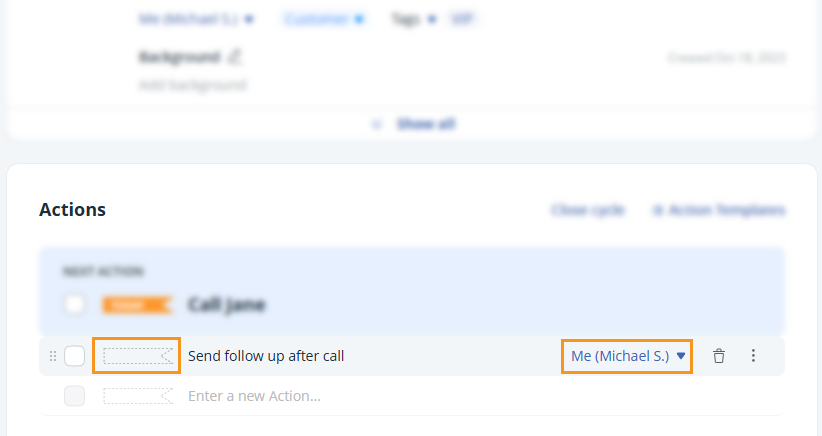Types of Actions in OnePageCRM | Tasks and reminders
In OnePageCRM, all of your contacts and leads are automatically sorted and color-coded.
In this article:
| Order and Type of Actions |
| Next Actions |
| Scheduled Actions |
| Queued Actions |
Order and Type of Actions
| ASAP | Need to be completed urgently and will be displayed at the top. |
| Waiting for | You are waiting for the contact to get back to you. These actions are displayed at the bottom. |
| Queued | Reminders that don't have a specific date or time. |
| Today | Actions assigned to today's date. |
| Tomorrow | Action assigned to tomorrow's date. |
| End of week | Actions assigned for the end of this week. Select which day the calendar week starts. |
| Next week | Action assigned to the beginning of next week. |
| Last selected | Apply the last selected action to a contact. |
| Quick Dates | Customize specific dates to quickly select them. |
💡 You can only assign one ASAP action to the same contact at one time.
💡 The Queued date flag cannot be assigned for Next Actions.
💡 The date an action falls due is calculated from:
- The day the action is set for Today and any Future dates
- Today for ASAP, Waiting for, Queued, and any Overdue actions
The order for the actions on the Contact page and Action Stream will display them by urgency, and the order is as follows:
- ASAP
- Overdue actions
- Today actions
- Future actions with a date
- Waiting for
- Queued actions
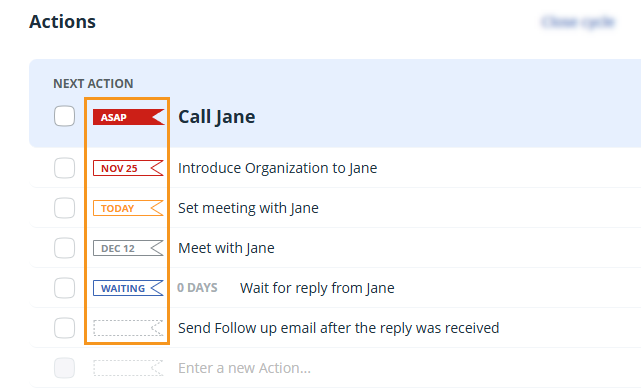
Besides having different urgency, Actions can be divided into three big groups:
- Next Actions are usually the most urgent ones. They can be overdue, scheduled for today, or marked with the ASAP flag.
- Scheduled Actions are usually actions that come right after Next Actions. They are not urgent.
- Queued Actions don't have dates or times and can serve as simple reminders.
Next Actions
Jump up to Article's Overview ⮝Your Next Action is the high-priority task you have set for your contact.
This is the action that will be displayed in your Action Stream.
You can choose to assign a Next Action to yourself or to another user on the account by selecting their name from the drop-down after it has been created.
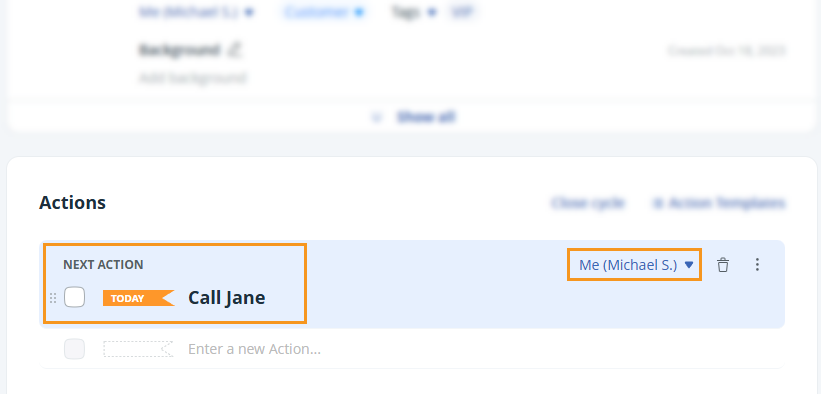
💡 All priority actions (Overdue, ASAP, and for Today) will be displayed in your Action Stream.
💡 You can use the smart date and time feature in order to schedule an action for a contact.
Scheduled Actions
Jump up to Article's Overview ⮝If you have a Next Action set, you can also add a Scheduled Action and select a specific date or date and time.
You can choose to assign a Scheduled Action to yourself or to another user on the account by selecting their name from the drop-down after the Scheduled Action has been created.
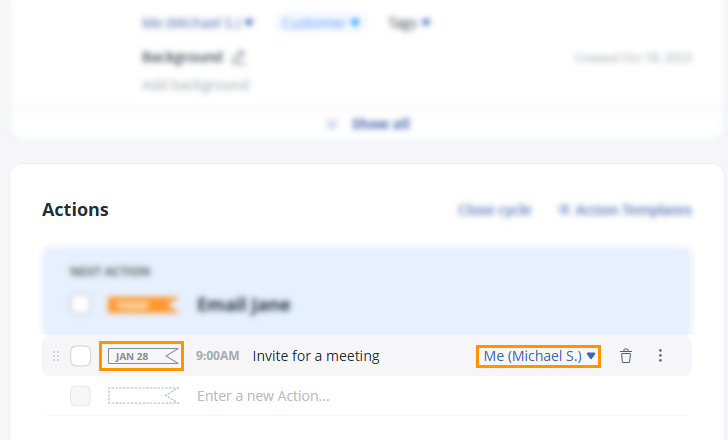
Queued Actions
Jump up to Article's Overview ⮝Queued actions are a great way to add action reminders to a contact.
They are used when you already have a Next Action assigned to a contact. Add your most urgent action as a Next Action and the rest as Queued Actions so you don't miss out on following up.
These can be assigned to you or another member of the CRM.