Email alias in OnePageCRM
The Email Alias feature lets you manage multiple addresses through one inbox—great for organizing and categorizing emails based on their nature, or managing different aspects of your personal and professional life separately within the same inbox.
If you're using Outlook 365, only Organization or Education accounts support email aliases in the CRM. Personal Outlook accounts are not supported.
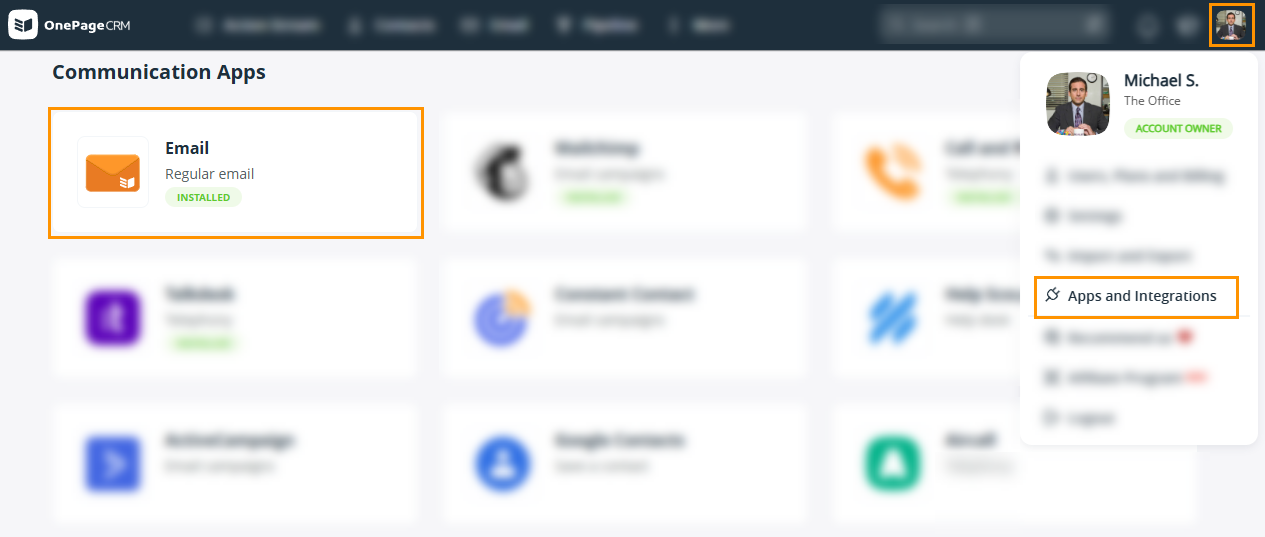
Here you can choose which email alias you wish to use → click Make default.

Note:
- Clicking on the pencil icon next to your Send from Name allows you to edit this name.
- Alias email addresses are only available if your account is set up on Azure Active Directory. If you have an alias email address set up on your email account, you will have the option to send emails from that alias email address and/or set it as a default. You can also change the default name associated with each alias email address.
Once you select your default email address, it will be shown automatically in the From: when writing a new email from the CRM to your contacts.
However, you can still choose between aliases by clicking on the downward arrow beside your email address.
This change will only be applied to this email.

