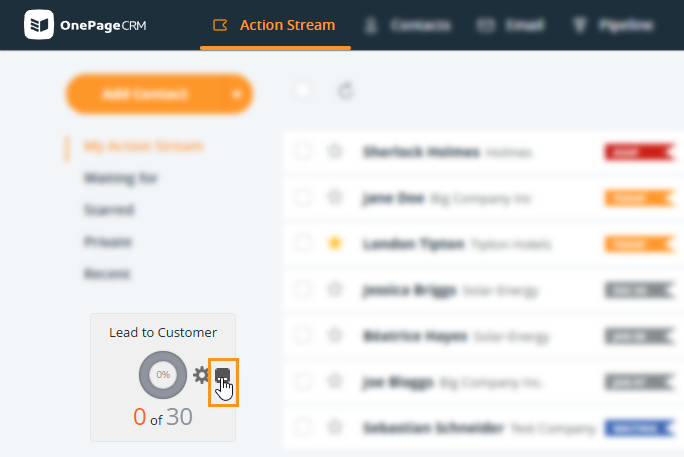Targets Widget
The motivational Targets Widget is a great feature for helping you stay focused on your targets.
In this article:
| Enable/Disable the Targets Widget |
| Configure the Targets Widget |
Enable/Disable the Motivational Targets Widget
Each user can configure their own motivational target widget to stay on track for their individual goals.
You can select between:
|
|
On the Settings page under the Action Stream Preferences, scroll down to Motivational Targets Widget → toggle the slider to enable or disable the feature.

💡 Visit the Pipeline page to set revenue targets.
💡 Revenue value is taken as your Expected total (i.e. Won + Weighted Pending)
Configure the Motivational Targets Widget
Jump up to Article's Overview ⮝Hover your mouse over the widget at the bottom left side of the page and click on the gear icon.
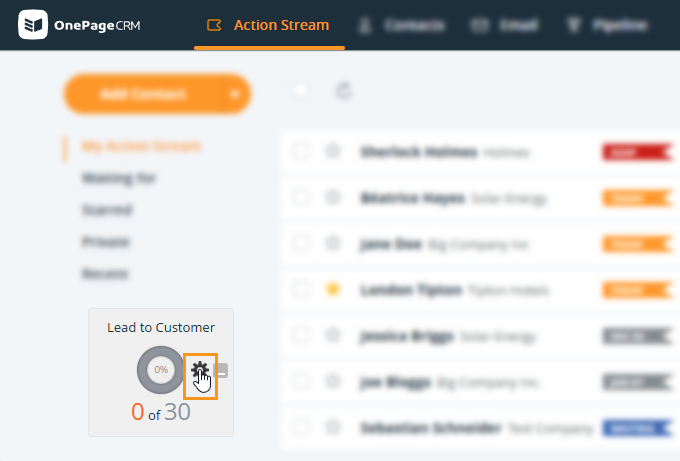
Conversions - From one Status label to another
E.g., from Lead to Prospect
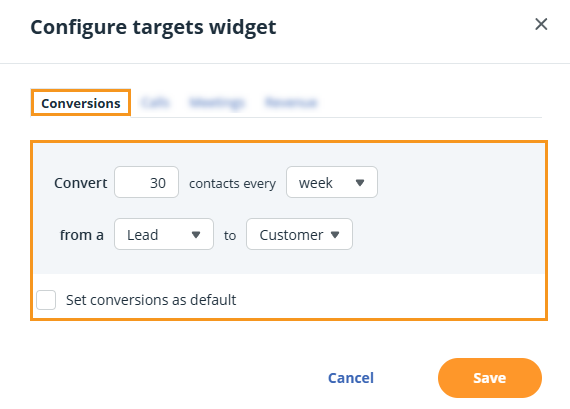
💡 Select the checkbox Set conversions as default, to make conversions your primary target.
💡 Conversions are defined when a Status changes, and you can set the requirements as you like.
💡 See here how to add/edit Status labels.
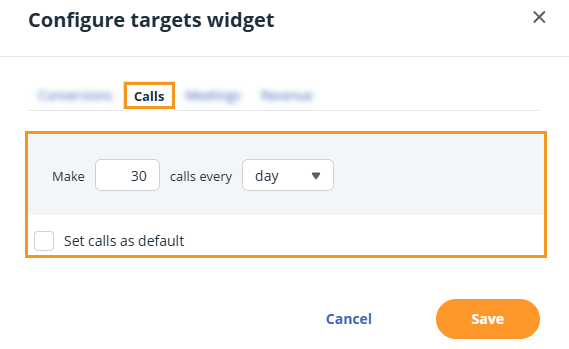
💡 Select the checkbox Set calls as default, to make conversions your primary target.
💡 Calls are defined by Call notes created for a contact in the CRM.
💡 They can be based on the number of calls per day, week, month, quarter, or year.
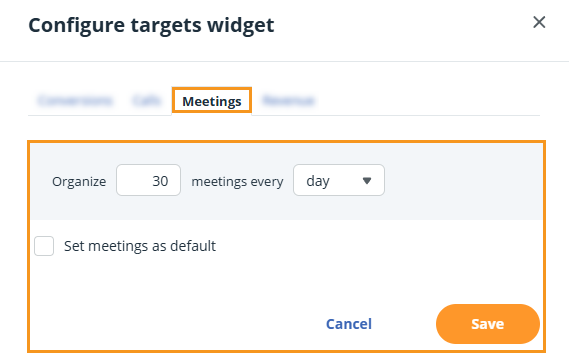
💡 Select the checkbox Set meetings as default, to make conversions your primary target.
💡 Meetings are defined by Meeting notes created for a contact in the CRM.
💡 The goals in your Targets Widget can be based on the number of meetings per day, week, month, quarter, or year.
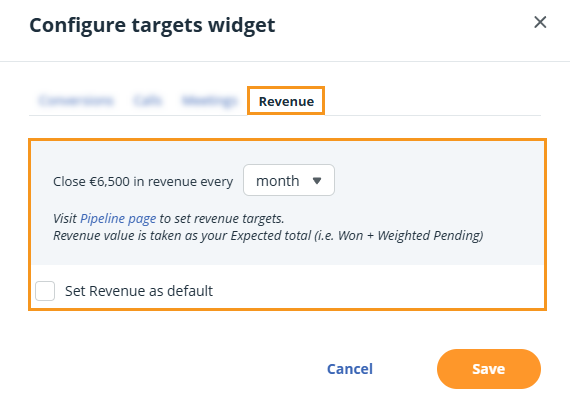
💡 Select the checkbox Set Revenue as default, to make conversions your primary target.
💡 Visit the Pipeline page to set revenue targets.
💡 Revenue value is taken as your Expected total (i.e. Won + Weighted Pending)
💡 It can be calculated by month, quarter, or year.
To minimize the Targets Widget, hover your mouse over it and click on the minimize icon to the right of the gear icon.