Assign actions to contacts on mobile CRM (iOS and Android)
Next Actions are at the core of OnePageCRM and are the light touchpoints or the tasks (call, email, send quote) that you need to take in order to move closer to closing that sale.
When on the go, use our Mobile App to set a Next Action, and you won't miss out on following up.
In this article:
| iOS |
| Android |
Assign Actions to CRM contacts on iOS
In the Contact View, select Create a Next Action.

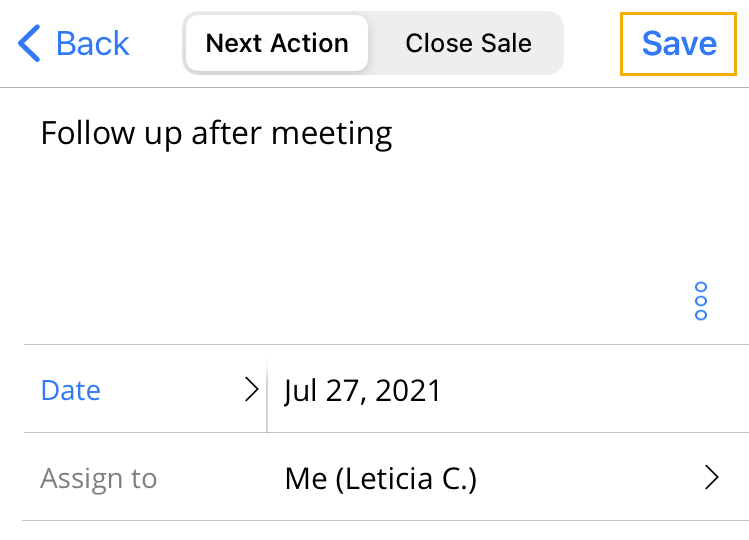
Assign Actions to CRM contacts on Android
In the Contact View, select Create a Next Action.

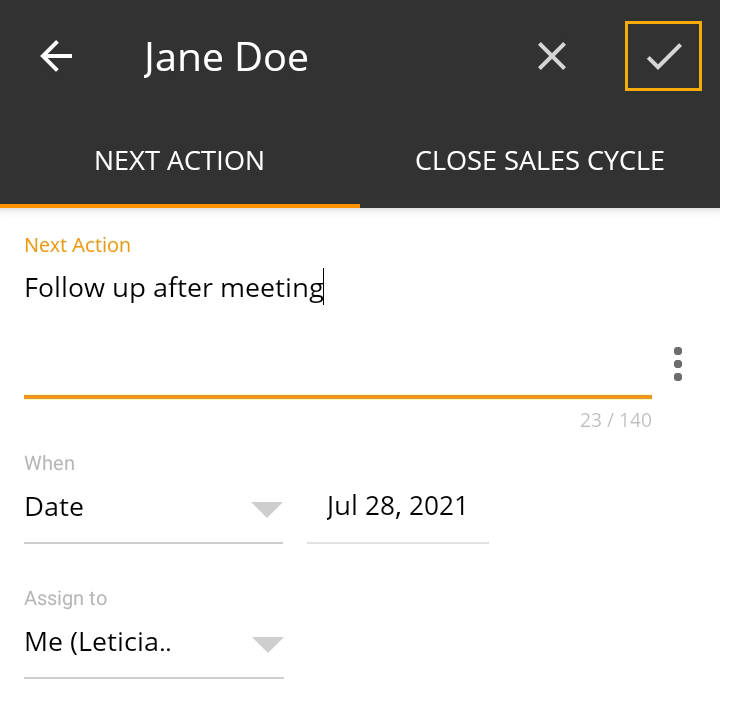
Notes:
- You can add Action Templates by selecting the More (three dots) icon.
- You can use Grouped Actions when adding Next Action.
- If the actions in the group have specified when they should fall due ( [Today], [Tomorrow], [Days] ), the earliest falling action will be set as a Next Action, and the rest will be set as Scheduled Actions.
- If the actions in the group don't have a specified due date, the first selected action will be set as a Next Action, and the rest of them will be set as Queued Actions.
- When replacing the uncompleted Next Action with Action Templates, you can only select a single action - also a single action from within a Grouped Actions.
