Email errors (fail to send) or failed sync (errors)
Here are some of the most common reasons why emails are not stored in OnePageCRM or why your email sync fails.
In this article:
| Email sync errors |
| Email sync status |
| Possible error logs |
| User connection status |
| Historical connections |
| What to do if an email fails? |
Email Sync integration errors
If emails are not logged under your contacts' profile in OnePageCRM, this can be caused by a number of reasons and would depend on the connection type you chose for the Email Sync.
Full (two-way) email sync
If you have connected your Gmail or Outlook365 email account to our Full (two-way) email sync, all emails to/from CRM contacts will be automatically stored in your OnePageCRM account.
In case you are missing some emails, possible reasons could be:
- Your contact does not exist yet in OnePageCRM.
- Your existing contact used a different email address, which is not in OnePageCRM, to reply to you.
- You just sent/received the email. It may take some time to display the email.
- You moved, archived, or deleted the email message from your email account.
Send and Save Manually
When connected to the Send and Save Manually email sync, emails will not automatically be stored in the CRM.
To ensure emails are being stored in the CRM, please do the following:
- Send emails from the CRM directly to your contacts.
- When sending emails to your contact via your own email client, include the Email Capture Address in the Bcc field.
- Forward emails from your email client to the CRM using the Email Capture Address.
Check Email Sync Status
Since the email sync connects through your email provider, any restrictions or connection issues from their side may cause interruptions in syncing between your email and the CRM.
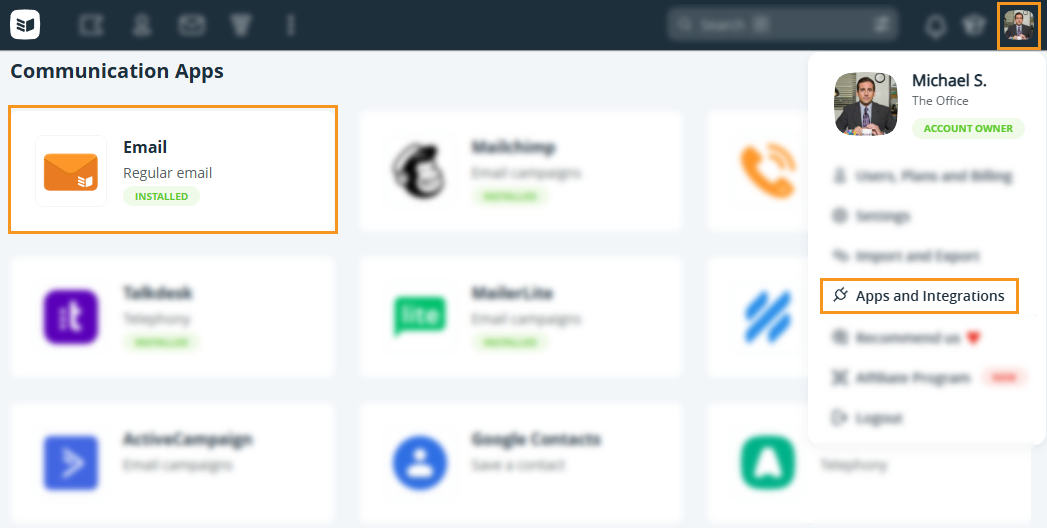
Gives you an overview of the following:
- Email - The email connected to the Email sync.
- Email Sync Status - Displays the status for your own email sync.
- Since - Date when the email sync was connected.
- Recent Activity (last 30 days)
- Queued - Amount of emails that are being processed at this time.
- Synced - Amount of emails that have been stored successfully with your contacts in the CRM.
- Failed - Amount of emails that could not be stored with your contacts in the CRM.

Possible Error logs
Notifies you if there was any error syncing your emails.

| Error Log | How to fix it? |
|---|---|
| Code error | Reach out to the Customer Success Team (support@onepagecrm.com) |
| Email API error | Reach out to your own Software Engineer/Developer |
| Inbox not found | Reconnect to the Email Sync |
| Email account not found | Reconnect to the Email Sync |
| 2-way sync disabled | Reach out to the Customer Success Team (support@onepagecrm.com) |
| Unknown error | Reach out to the Customer Success Team (support@onepagecrm.com) |
| Authentication failed, tokens expired | Reconnect to the Email Sync |
User Connection Status
The user connection status gives you an overview of all users within the CRM and their status of the Email Sync.
- Connected - Sync is successfully running. No action is required.
- Not Connected - The user has not yet connected to the Email Sync.
- Error - Error while syncing. Wait. (Most sync and connection failures are temporary, but if this persists, contact support.

Historical connections
History of previous connection activity for all users in the CRM.

What to do if an email fails?
If you connected your Gmail or Outlook/Office 365 account to OnePageCRM and an email fails to send, you will get an email to notify you. The reason an email fails to send may be caused by an authentication error sent by the email client.
We recommend the following steps:
Check the sent items folder in your Email Client to confirm 100% that the email has not been sent. If it hasn't, then you should resend it.
