Pipeline Page overview
OnePageCRM has two types of pipelines:
- Sales Pipelines help you manage your sales cycle from initial contact to closing.
- Delivery Pipelines work as a light project management tool for won deals (available only on Business plans).
The Pipeline page holds details about Deals created or imported to the CRM.
In this article:
| Pipeline types |
| Pipeline views |
Pipeline types
In OnePageCRM, you have the option of 2 types of Pipelines you can create:
Sales Pipeline
The Sales Pipeline gives you an overview and easy access to any of your Pending and Won deals.
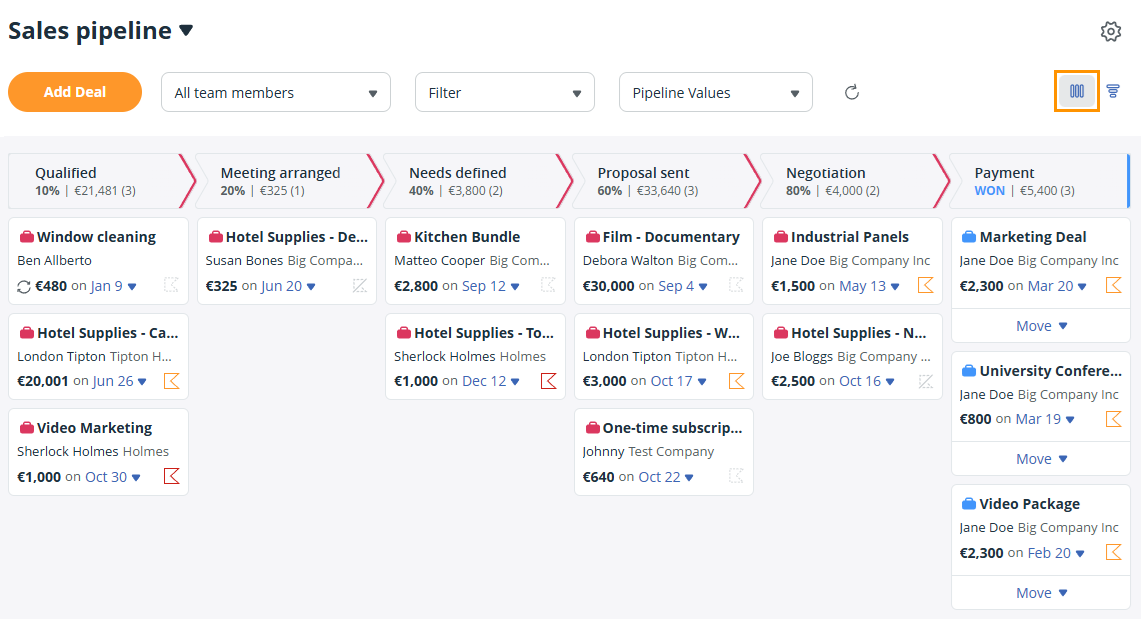
Delivery Pipeline
The Delivery Pipeline allows you to track your deals after they have been marked as Won in the CRM. You can move them then from your Sales Pipeline to the Delivery Pipeline.
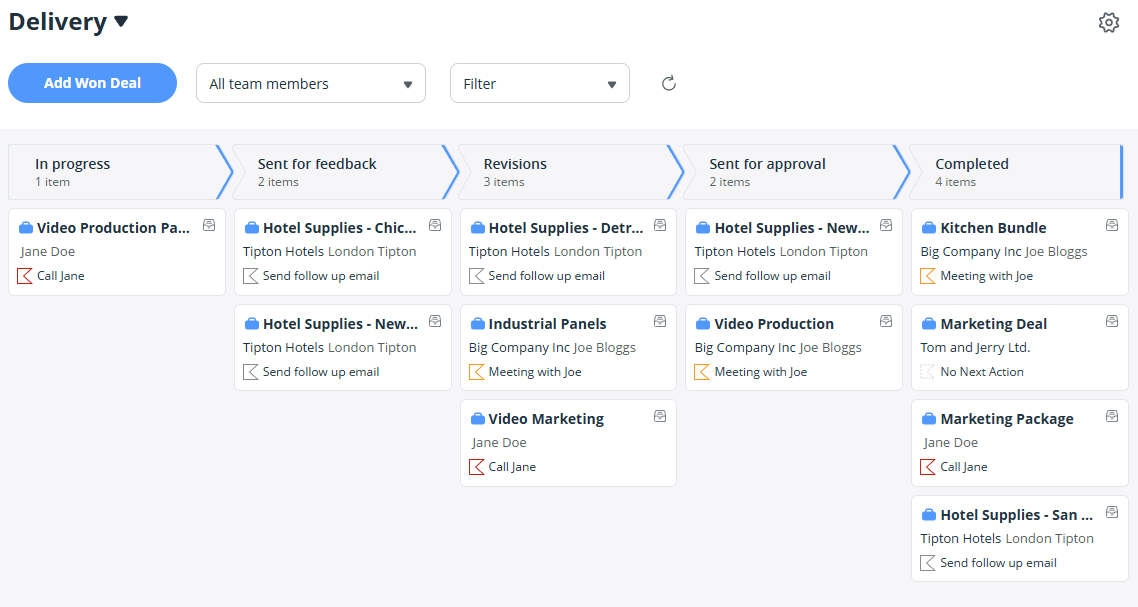
Pipeline views
Jump up to Article's Overview ⮝There are 2 Pipeline Views available for you to choose from.
Kanban View
The Kanban View is available for both Sales and Delivery Pipelines.
It's a simple drag-and-drop interface that provides users with a comprehensive overview of all deals in their CRM system.
In the Kanban view, you can easily move Deals through Deal stages or mark them as Won or Lost in a Sales Pipeline.
You can also review the details of a Deal by clicking on it.
Forecasting View
The Forecast View gives you an overview of your Team's performance against their set targets and predicts your revenue for pending deals.
